Contacts V2 (Beta) | Bulk Actions for Contacts
Efficiently managing a large number of contacts is made easier with the bulk actions available on the All Contacts page, saving you time and effort.
With just a few simple steps, you can quickly and effortlessly perform actions on a large number of contact lists. Let's explore some of the options available to you:
Select Contacts on a Single Page
1. Navigate to All Contacts, or a specific List.
2. Select the Contacts you wish to include in a bulk action by checking their corresponding boxes.
3. Execute the bulk action using the available buttons.
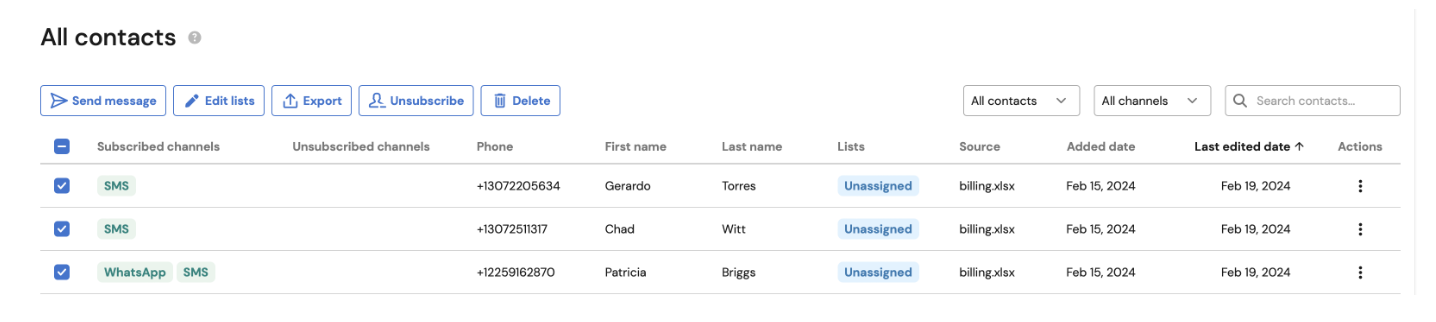
Select All Contacts
1. Navigate to All Contacts, or a specific List.
2. Select all Contacts on the current page by clicking the master checkbox.
3. Click 'Select all' in the pop-up that appears at the bottom right side of the screen.
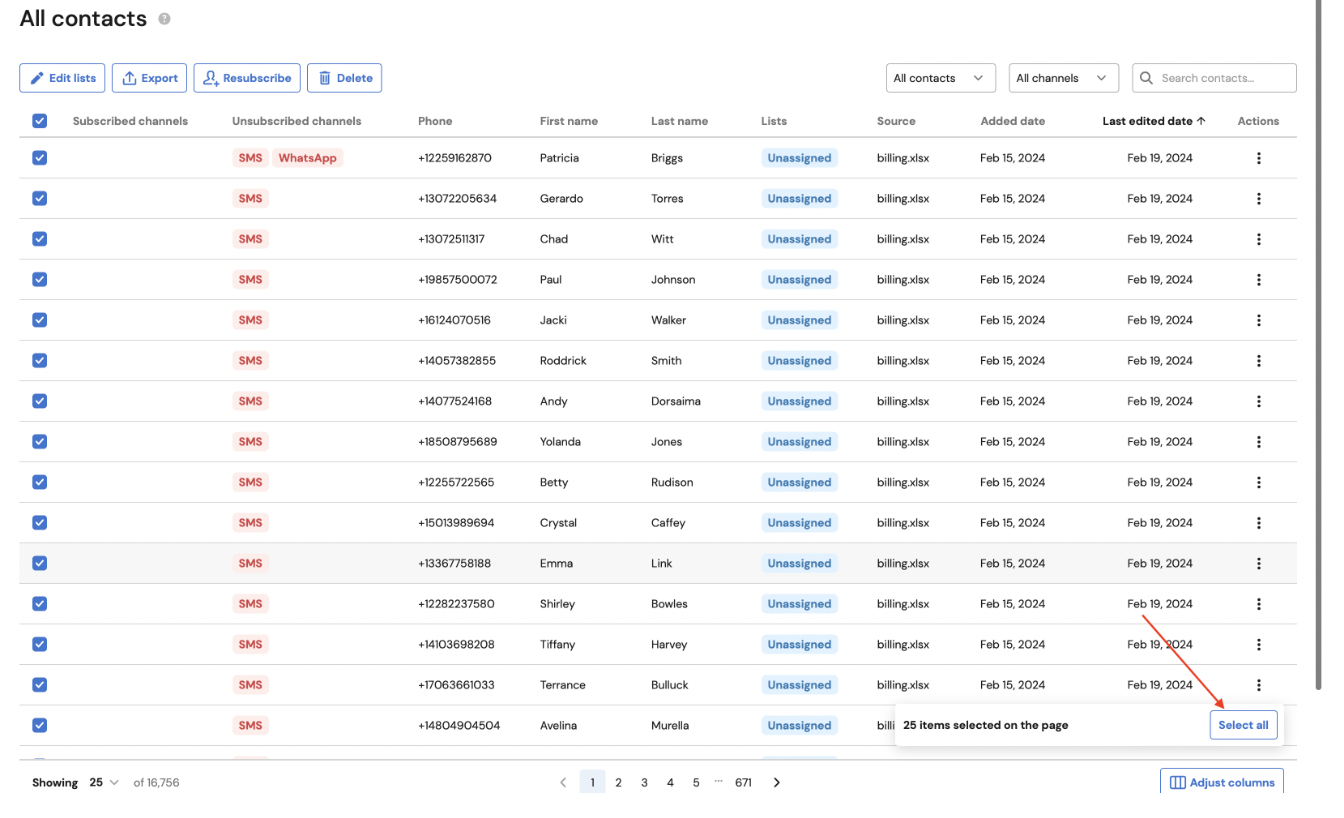
Send Message
To send messages to multiple contacts at once, utilize the Send Message feature:
Navigate to Contacts and select the All Contacts page.
Select the contacts you want to message by checking the boxes next to them.
Click on the "Send Message" button.
The selected contacts will be automatically added as the recipients in the Numbers and contacts field. Compose your message and proceed with sending it.
Edit Lists
Editing lists allows you to change the association of contacts with different lists:
Access the All Contacts page.
Select the contacts for which you want to modify their list association by checking the corresponding boxes next to them.
Click on the "Edit Lists" button.
Choose the lists you want to add or remove the selected contacts from.
Save your selection by clicking Apply changes.
Export
Exporting contacts enables you to safely retain a copy of your contact information for your own reference and use:
Access the All Contacts page.
Select the contacts you want to export by checking the corresponding boxes next to them.
Click on the "Export" button.
Your contacts will be exported as a downloadable file, such as a CSV. The download will start automatically, select a destination for storing the file on your device.
Mark Valid
To mark multiple contacts as valid, follow these steps:
Navigate to the All Contacts page.
Select the contacts you want to mark as valid by checking the boxes next to them.
Click on the "Mark Valid" button.
The selected contacts will be marked as valid and no longer have invalid status within your collection of contacts.
Resubscribe
To resubscribe contacts who have previously unsubscribed, follow these steps:
Access the All Contacts page.
Select the contacts you want to resubscribe by checking the boxes next to them.
Click on the "Resubscribe" button.
The selected contacts will be resubscribed and can receive communications from you again.
Unsubscribe
Unsubscribing contacts allows them to opt-out from receiving further communications. Follow these steps to unsubscribe contacts in bulk:
Go to the All Contacts page.
Select the contacts you want to unsubscribe by checking the boxes next to them.
Click on the "Unsubscribe" button.
The selected contacts will be unsubscribed upon clicking Mark unsubscribed button and won't receive any further communications.
Delete
To remove contacts, follow these steps:
Access the All Contacts page.
Select the contacts you want to delete by checking the boxes next to them.
Click on the "Delete" button.
Confirm the deletion when prompted by checking the Confirm delete box and clicking Delete. Keep in mind that this action cannot be reversed.
