Contacts V2 (Beta) | Unsubscribing / Re-subscribing a Contact
Unsubscribing a contact allows individuals to opt out of further communication from a business.
It is essential to respect the preferences of your contacts and provide them with the ability to manage their subscription status. This article will guide you through the process of unsubscribing or resubscribing a contact.
Unsubscribing / Resubscribing a Contact
1. Navigate to Contacts > All Contacts. This will take you to the list of all your contacts.
2. Locate the specific contact that you wish to unsubscribe or re-subscribe. You can search for the contact by name or scroll through the list to find them.
3. Once you have selected the desired contact, look for the actions icon (three dots arranged vertically). Click on this icon to open the actions menu.
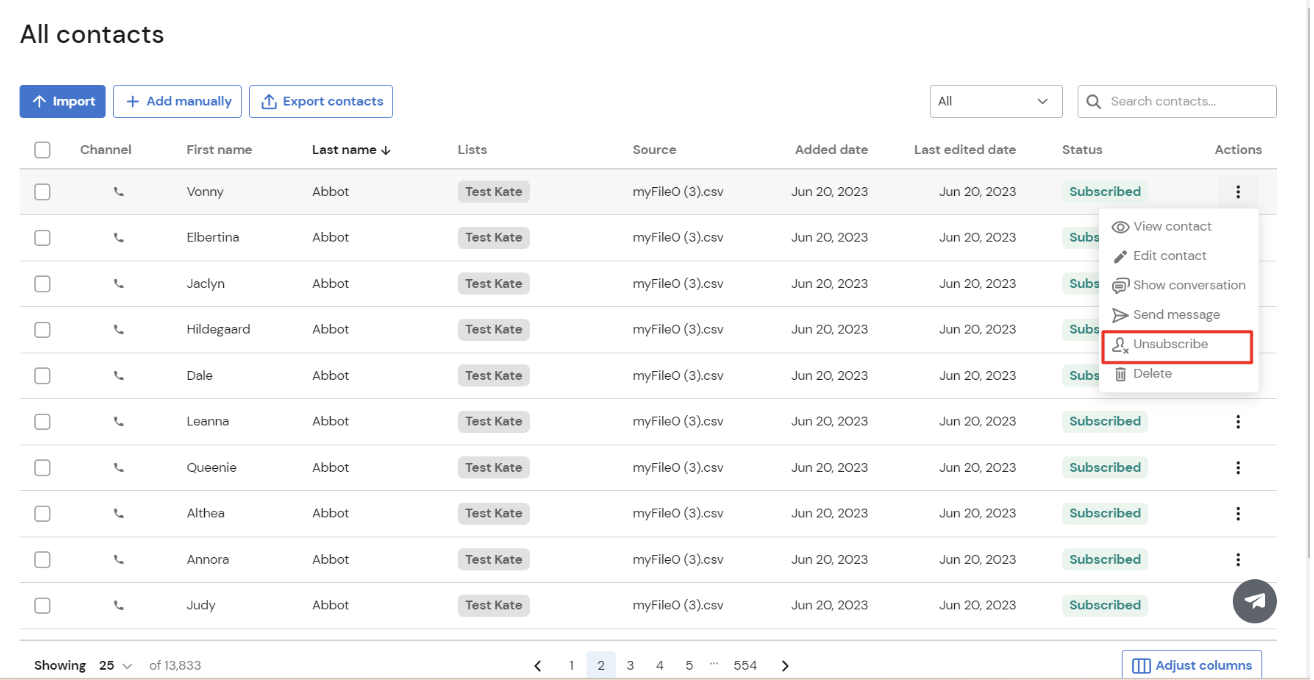
4. Within the actions menu, you will find the options to unsubscribe or resubscribe the contact. Choose the appropriate action based on the contact's preference.
5. After selecting the desired action (unsubscribe or resubscribe), a confirmation prompt will appear. Take a moment to review your selection, ensuring it aligns with the contact's intent. If you are certain about the action, click the "Unsubscribe" or "Resubscribe" button to proceed.
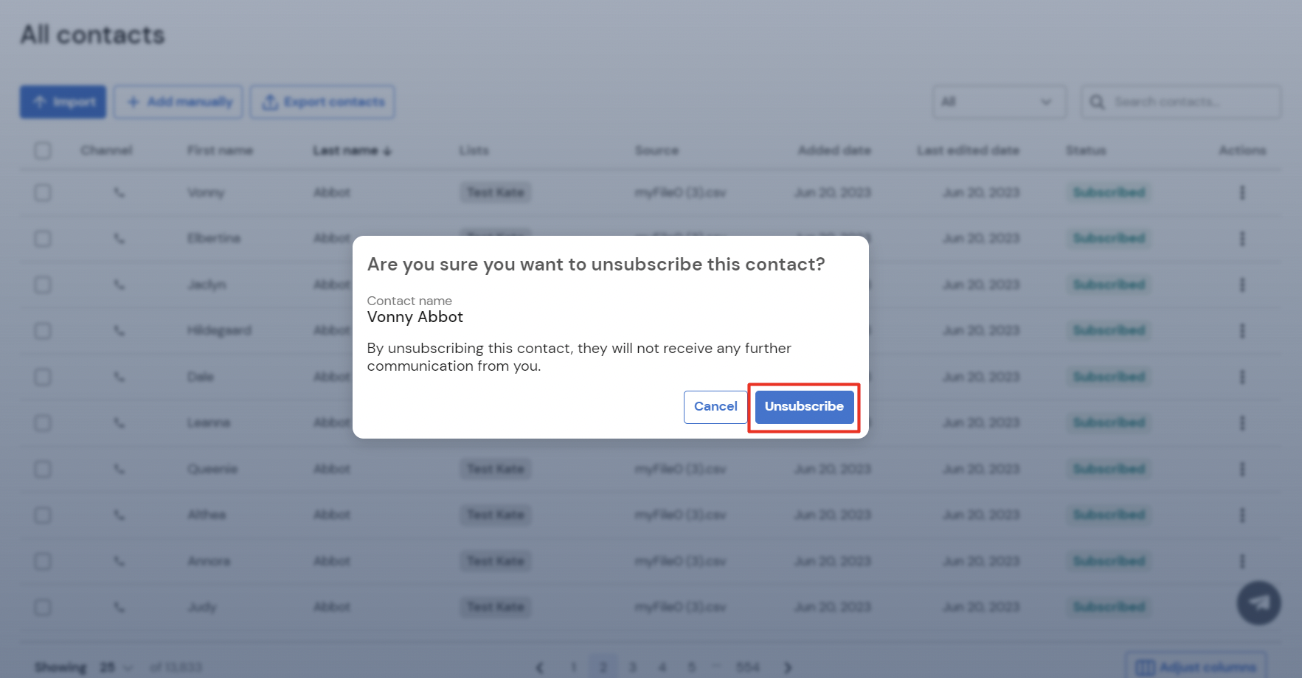
Unsubscribing a contact provides them with the ability to opt out of further communication, respecting their preferences and choices. By following the steps outlined above, you can easily manage the subscription status of individual contacts.
