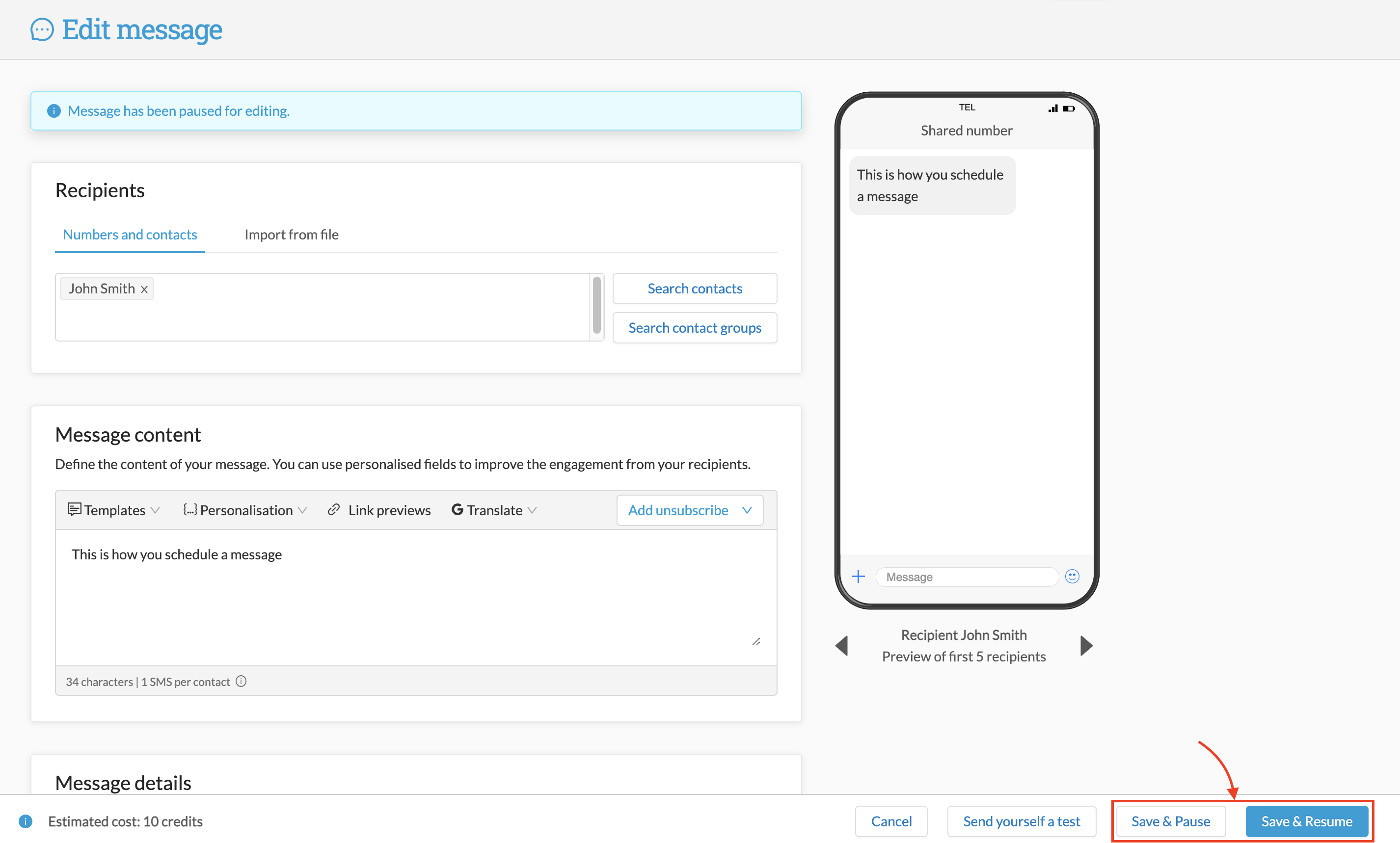Scheduling Messages
You can schedule messages to send at a later time or date, as well as set a broadcast to be repeating. The scheduling function also allows you to set a message recurrence.
Scheduling messages
1. Go to Messages and then New Message.
2. Choose your recipients and write your message
3. Name your broadcast if required
4. In the "Schedule" section, click on the dropdown and select "Schedule for later"
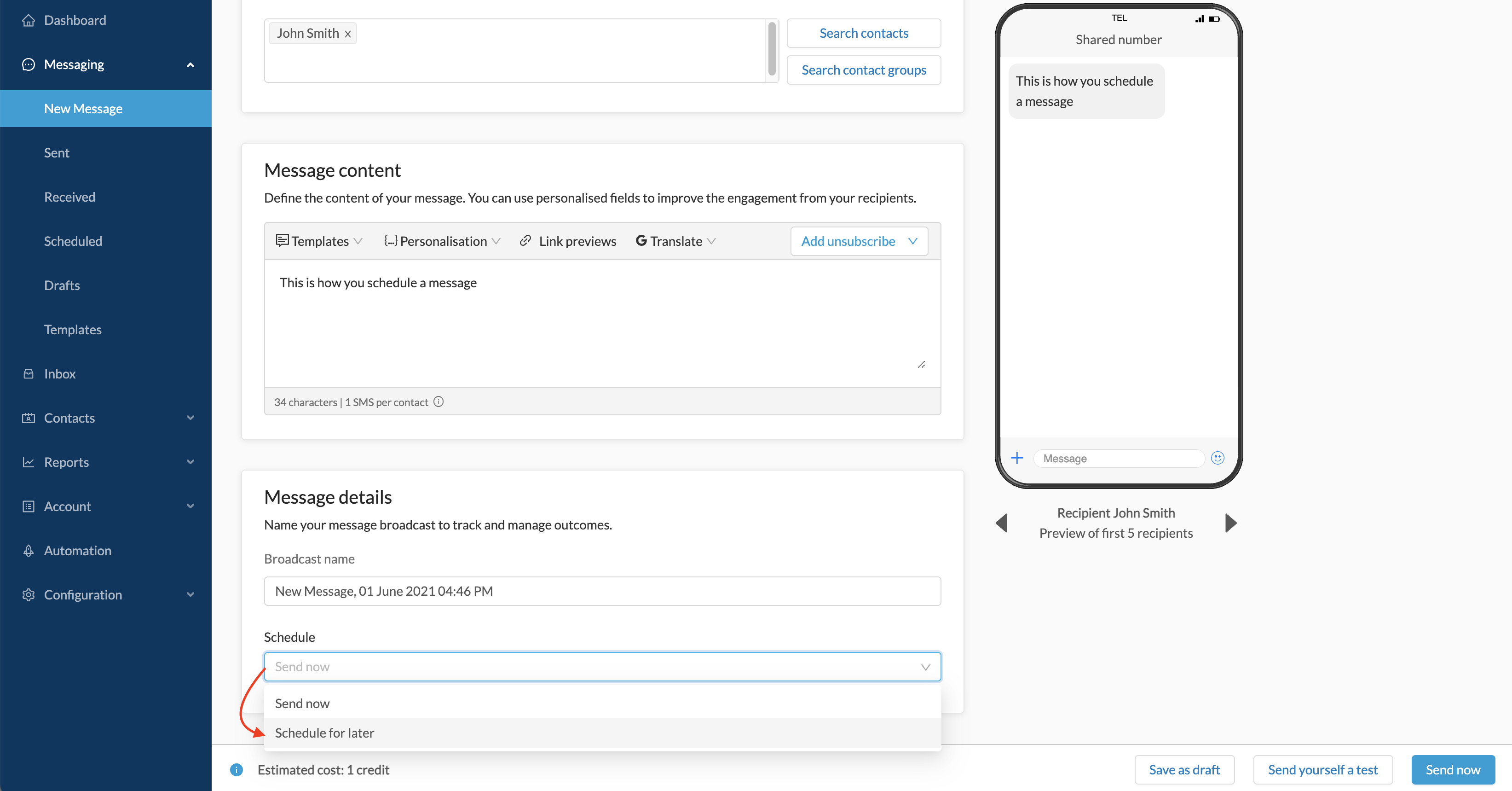
5. Select the date and time for the message to send, as well as confirming the time zone (this will default to the time zone in your account settings)
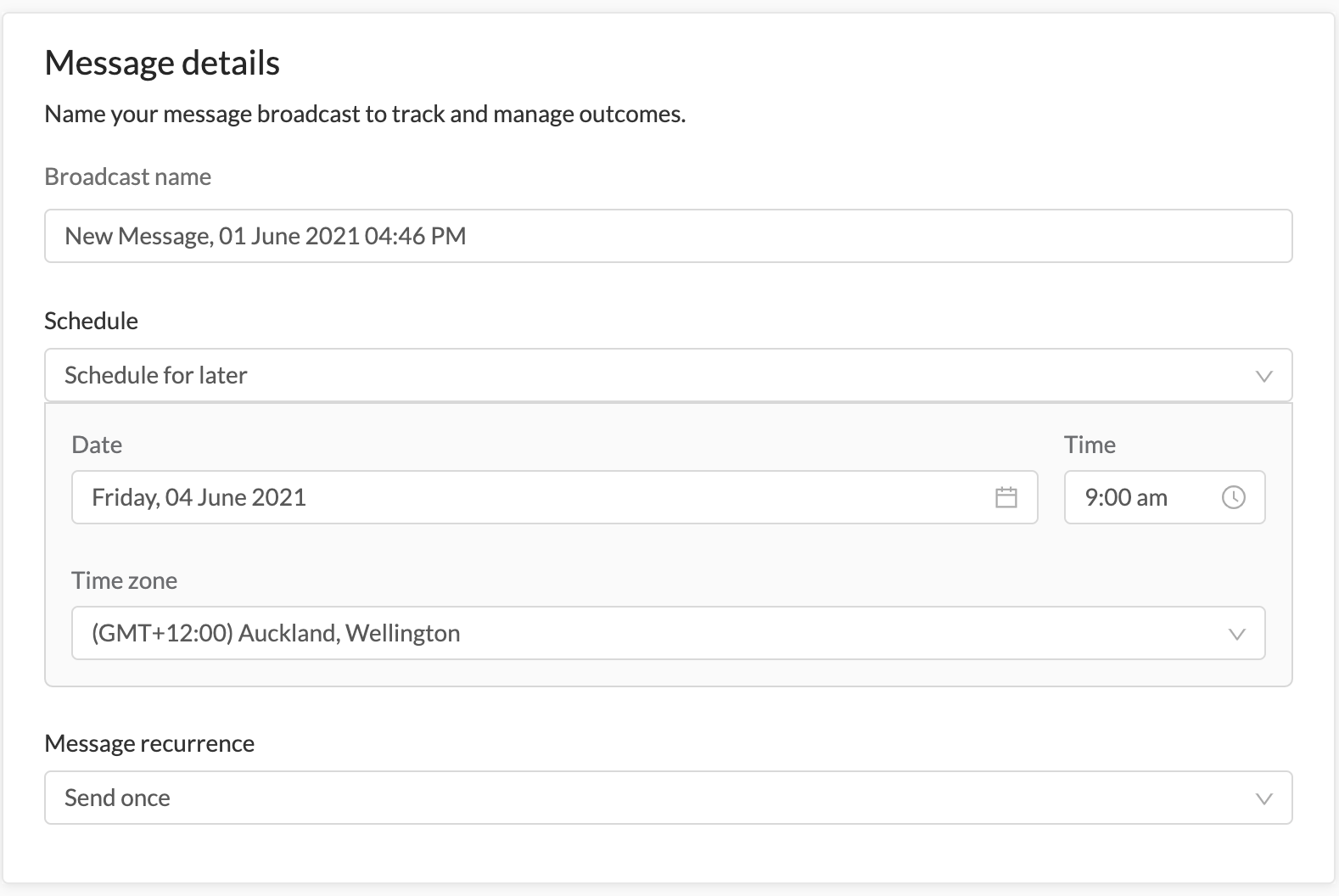
6. Click "Schedule" in the bottom right to save the message and trigger the scheduling.
Recurring messages
Scheduled messages can be set to repeat. This is especially handy when using SMS for regular reminders such as invoice cycles or recurring appointments.
1. Complete the steps 1-5 as above
2. In the Message Recurrence section, click on the dropdown and click "Schedule message to repeat"
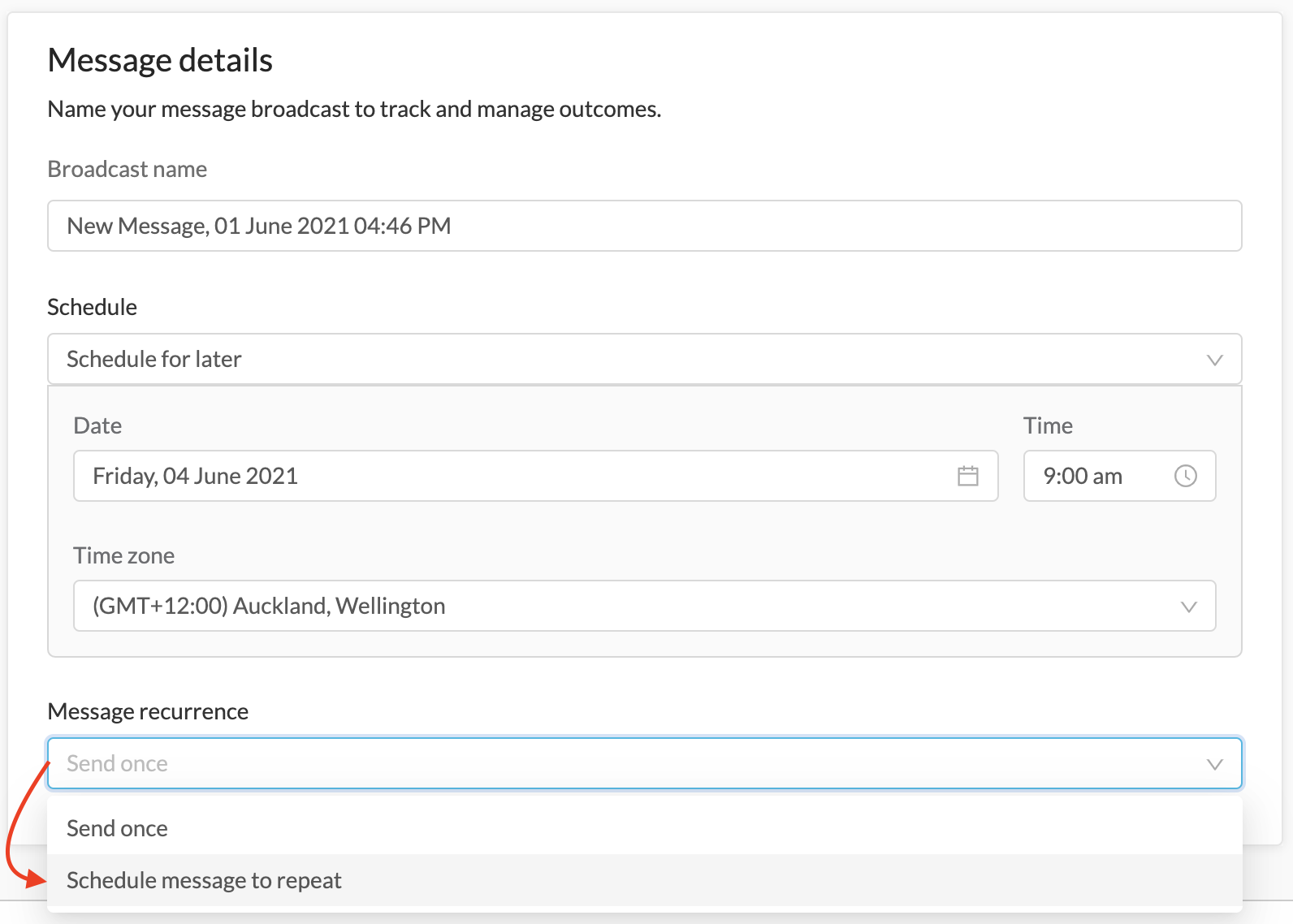
3. Select the frequency at which you want the message to repeat (Daily, Weekly, Fortnightly, Monthly or Annually)
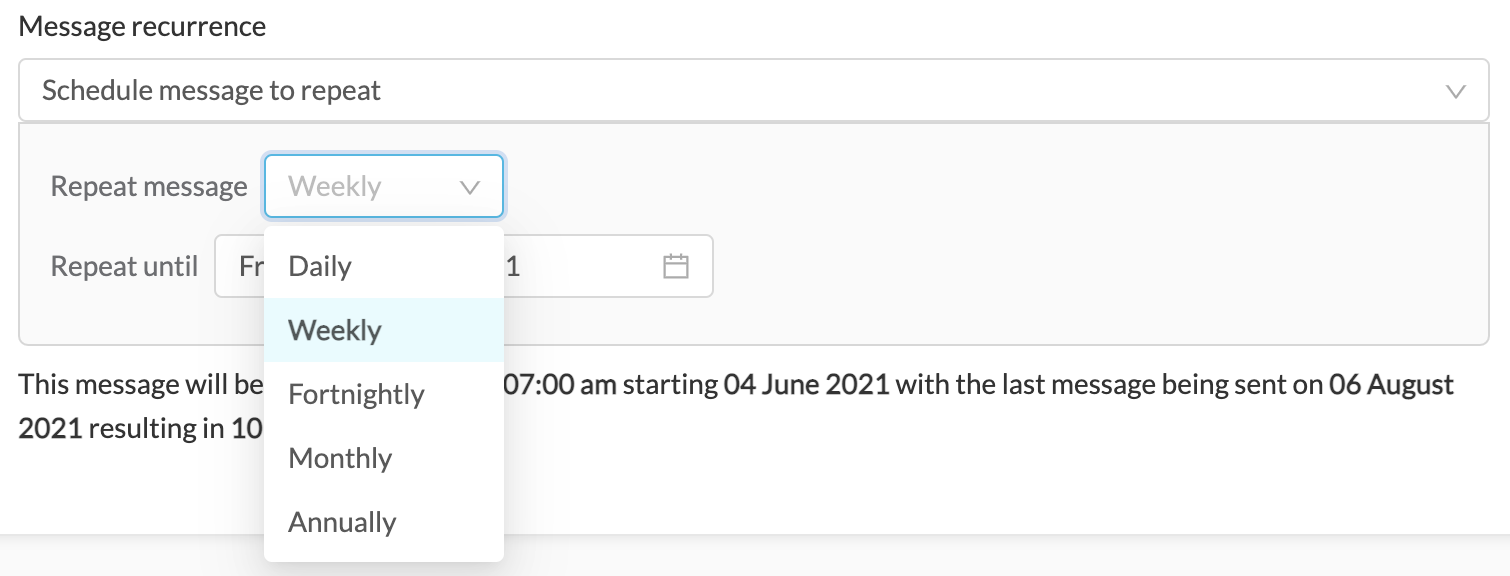
4. Click the "Repeat Until" option and select the termination date for the message cycle
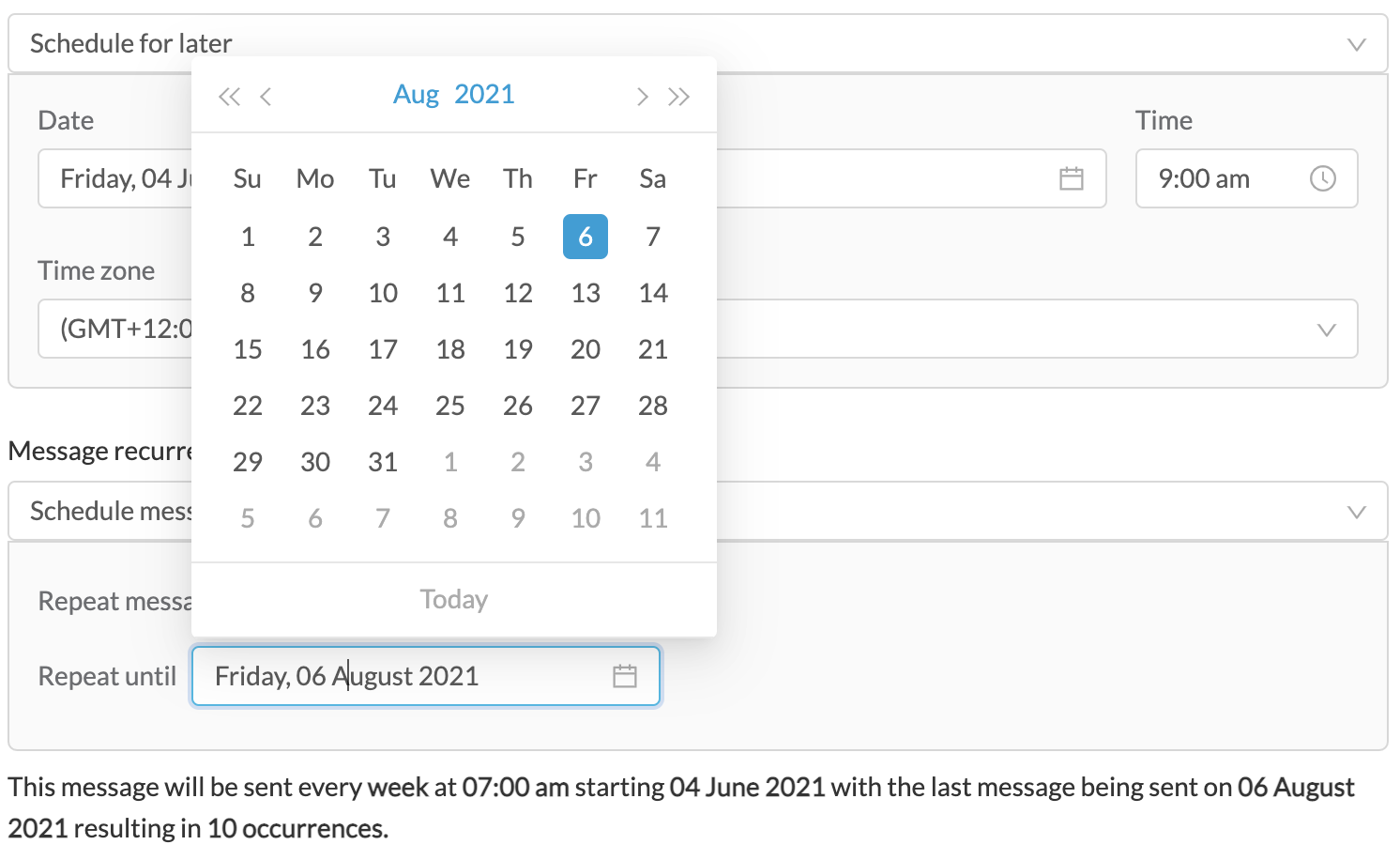
NOTE: You will see confirmation of the termination date and the number of occurrences the message will send
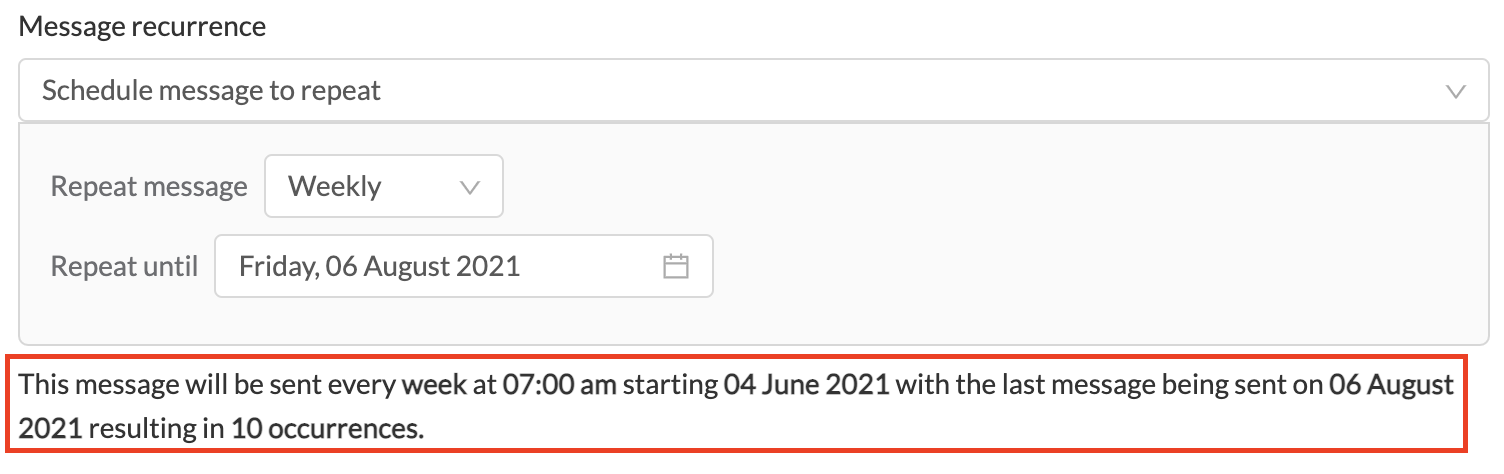
5. Click "Schedule" in the bottom right to save the message and trigger the scheduling and recurrence
Editing Scheduled Messages
You can pause, delete and edit message schedules, as well as edit the content of scheduled messages without having to start a new message cycle
1. Go to Messaging and then select Scheduled
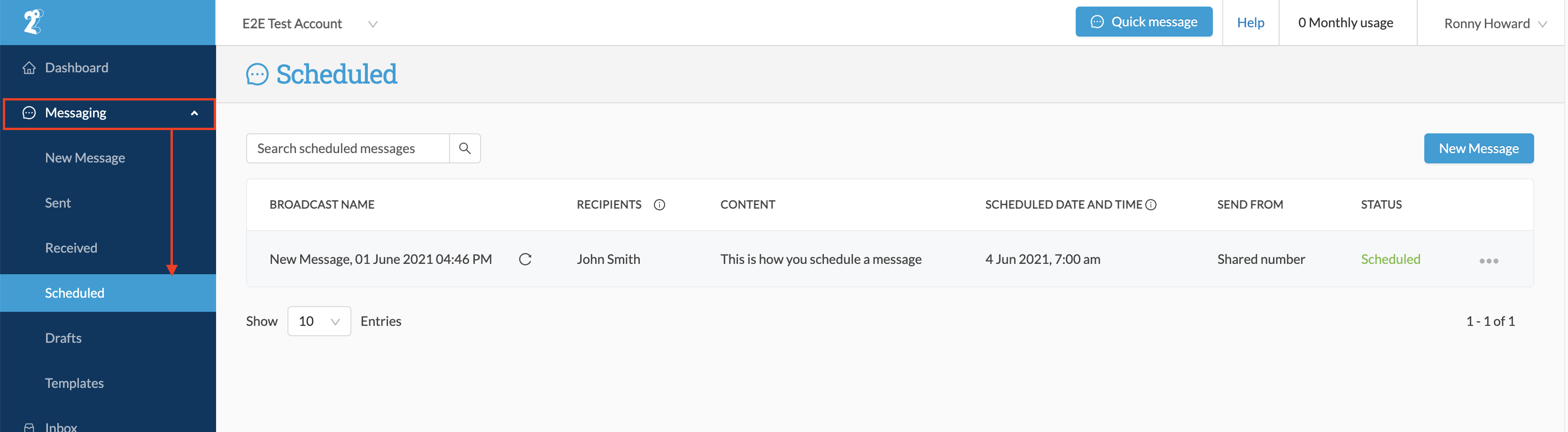
2. You will see a list of all scheduled messages appear on the right.
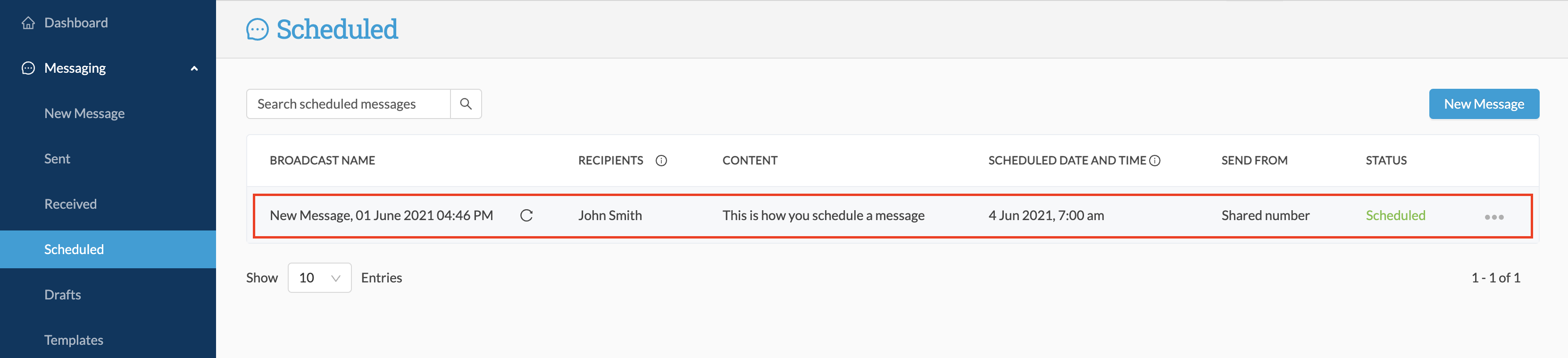
3. Click on the three dots on the right of the broadcast you wish to edit, and select "Pause and Edit" (you can delete the schedule by clicking "Delete" in this menu):

4. You will be asked to confirm that you wish to Pause the schedule and make Edits. Click Pause & Edit in this pop-up to continue
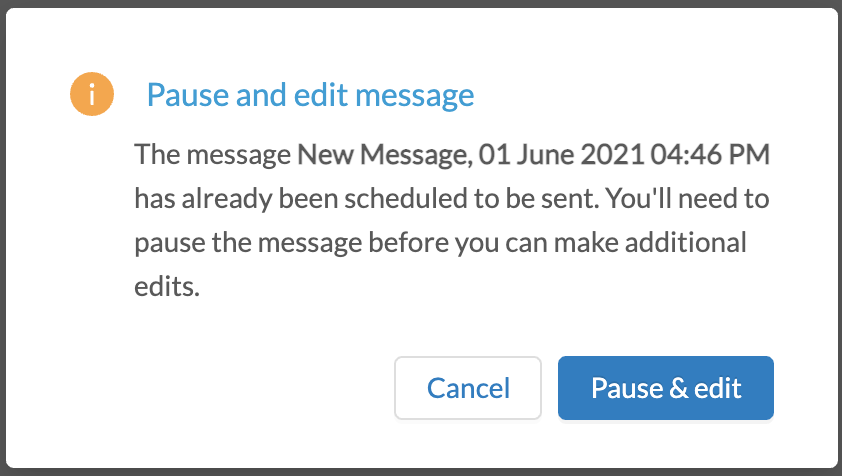
5. This will now take you to the familiar "New Message" screen; however this time the screen is titled "Edit Message." Make the changes you want, and then click "Save & Resume" to save your changes and re-activate the message schedule, or "Save & Pause" to save your changes but keep the schedule paused until you re-activate it later