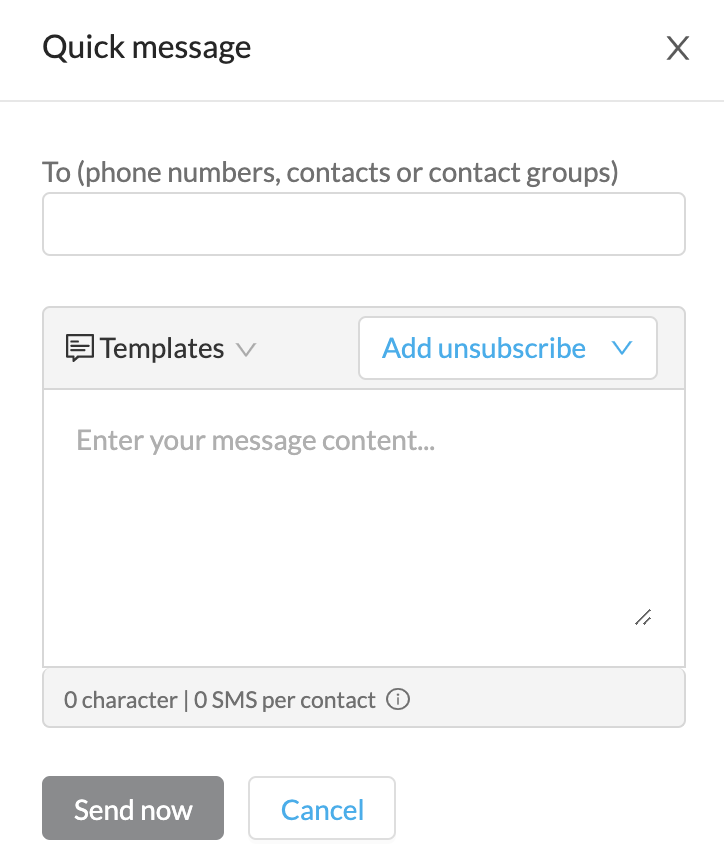Opt-outs
When sending a message, it is always good practice to include an opt-out option for your recipients.
Automatic Unsubscribe Settings
You can configure an automatic unsubscribe to accompany all of your messages by going to Account then Account Settings, and clicking the edit icon in the Automatic Unsubscribe (Opt-out) option:
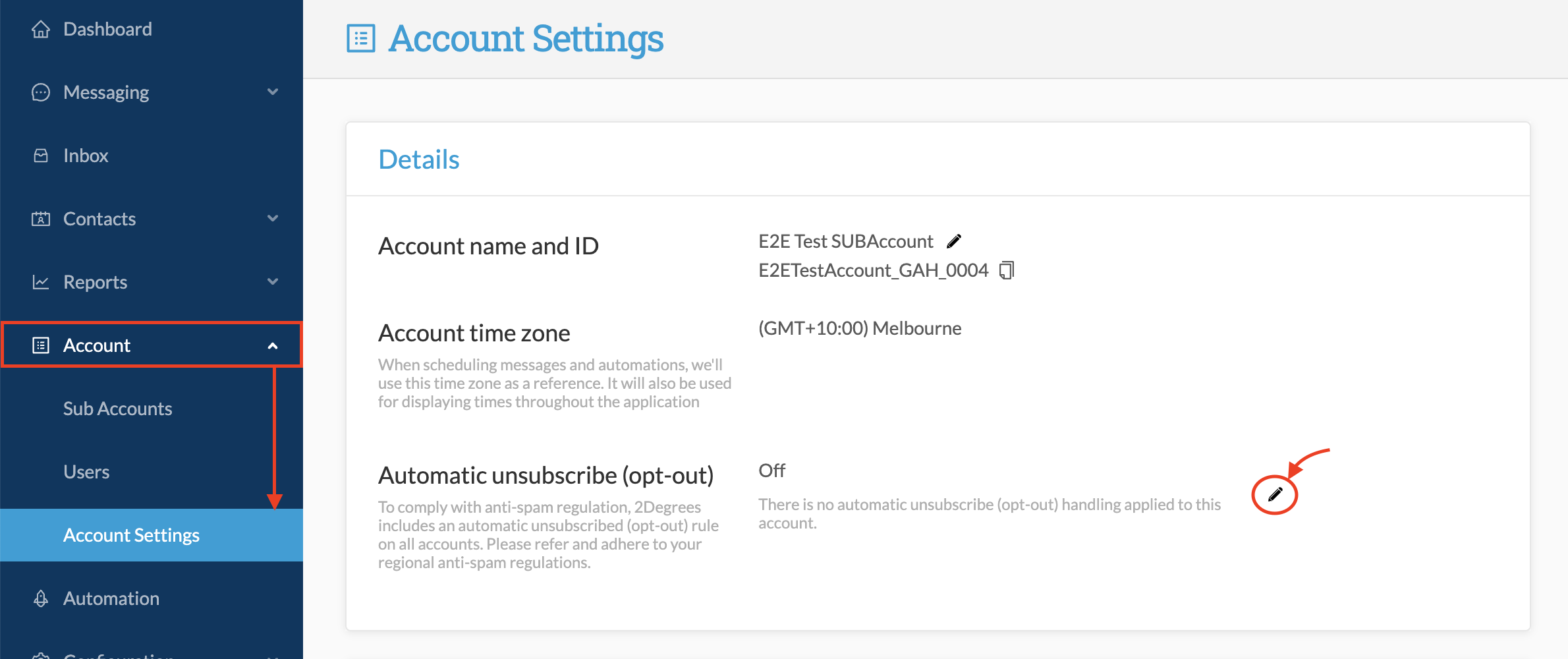
Toggle the switch to "On":
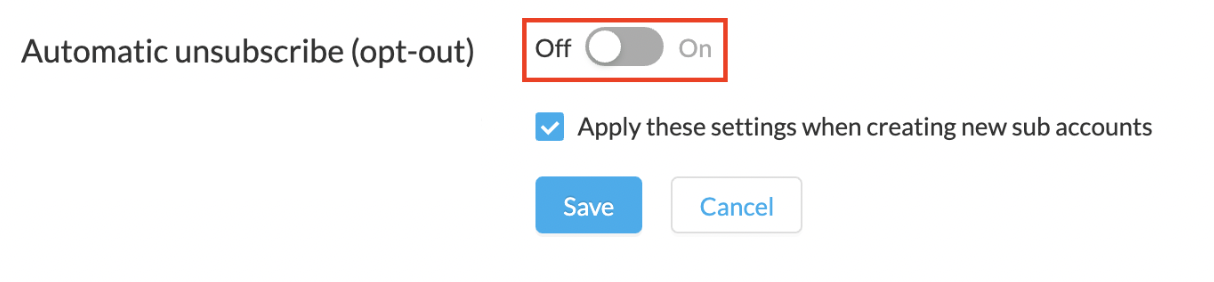
Here you can specify:
1. The keywords you want to use for Opt-Out messages
2. The content of the automated opt-out message
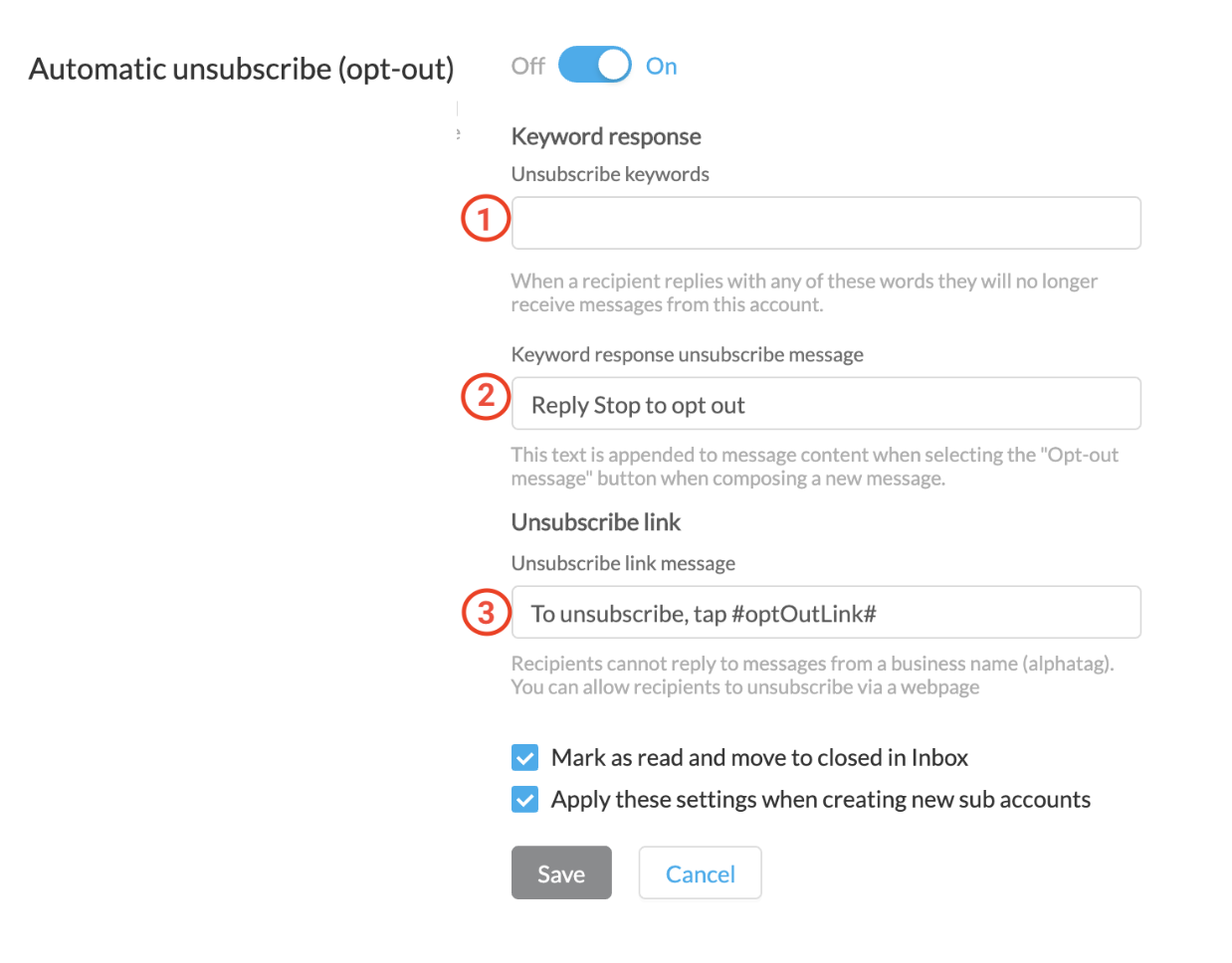
Once you have configured your messages, they will appear when you click on the button to add an Unsubscribe message to your message content.
Opt-out via Keyword
The opt-out via keyword works simply by using a word (e.g. "Stop") with which your message recipients can reply to your messages, to trigger an automatic un-subscription of their number from future messages.
To add this, you can simply click on "Add Unsubscribe" in the top right corner of the message content field.
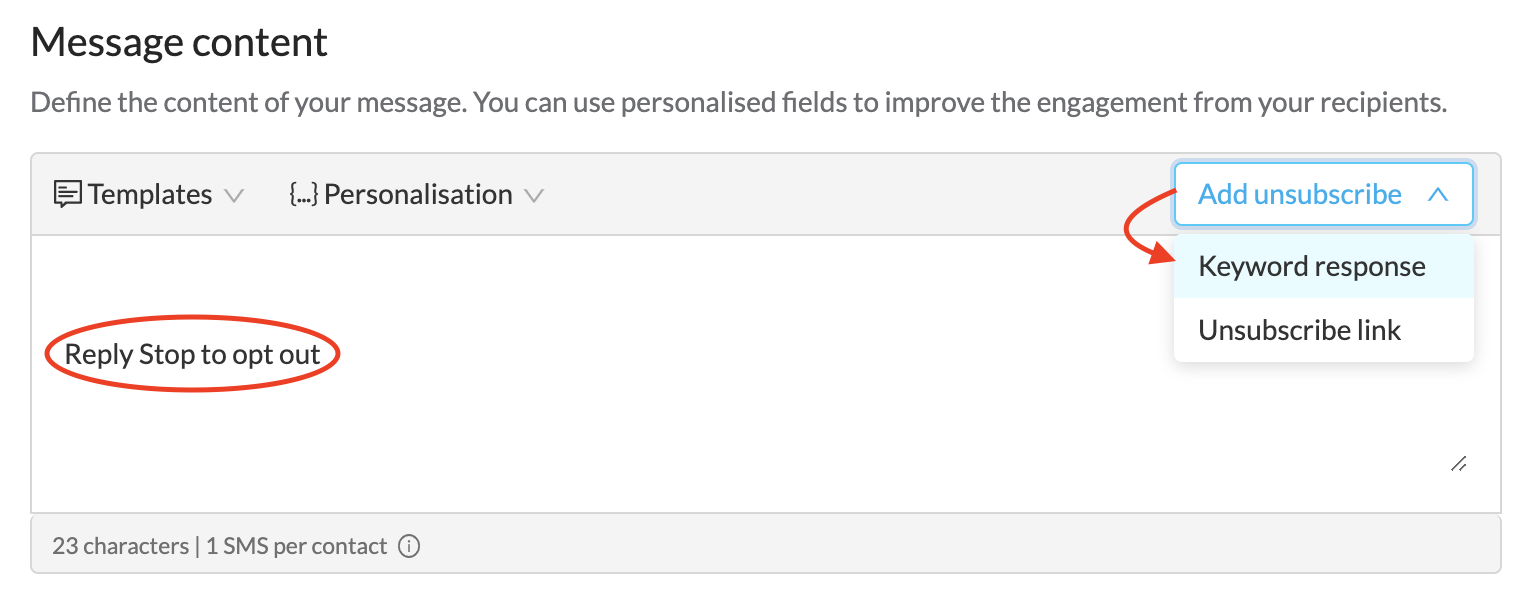
This selection will automatically add the phrase "Reply Stop to opt out" to your message
When using the "Quick Message" function, this option still appears in the top right of the message content field: