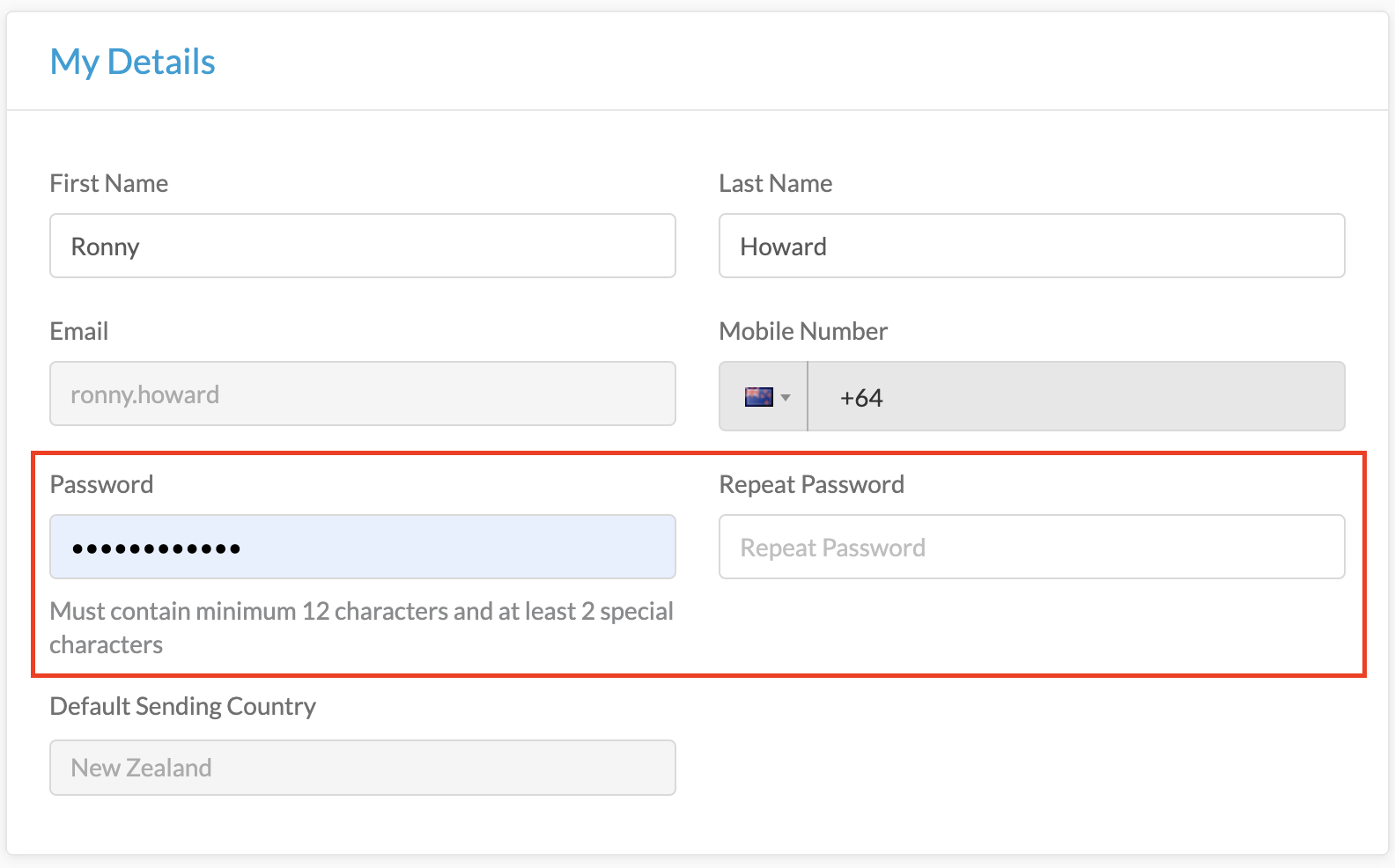Resetting a User Password
A user can reset their password from the login page.
Steps to reset a user password:
- Click Forgot your password? (under the login button)
- Enter email address (or username)
- Reset password email is generated and sent to the user
- Upon receipt of the email, click Reset my password (link in an email)
- Create a new password via the resulting weblink
- Once created you will be automatically logged in
Account Admins can trigger a password reset for a user via the web-portal
- Go to Accounts and then Users
- Find the user profile for which you want to reset the password and click on the three dots on the right-hand side
- Select "Reset Password"
- An email will then be sent to the user to perform a password reset

If you just want to change your own password while you're already logged in:
- Click on your profile name in the top right corner
- Click "Profile" in the drop-down menu that appears
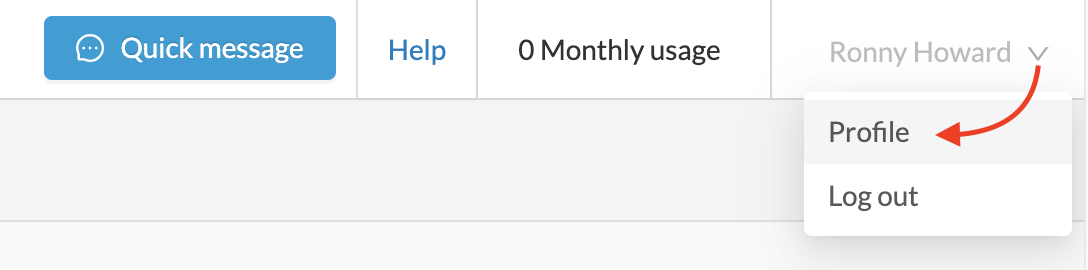
- In the profile screen, enter your new password details: