Adding / Managing Users
As an account Admin, you can invite new users to your account and assign roles.
Go to Account > Users to view a table of users with access to the selected account. The table displays the following information:
- Name - the name of the user
- Role - admin/user
- Email - email address of the user which is used to login
- Last Login - timestamp denoting the last time the user logged in
- Date Created - timestamp denoting the date that the user was created
- Action - providing the ability for an admin to change the password or remove the user
Invite a new User
As an administrator, you can invite a new user including assigning privileges.
- Go to Account, then Users
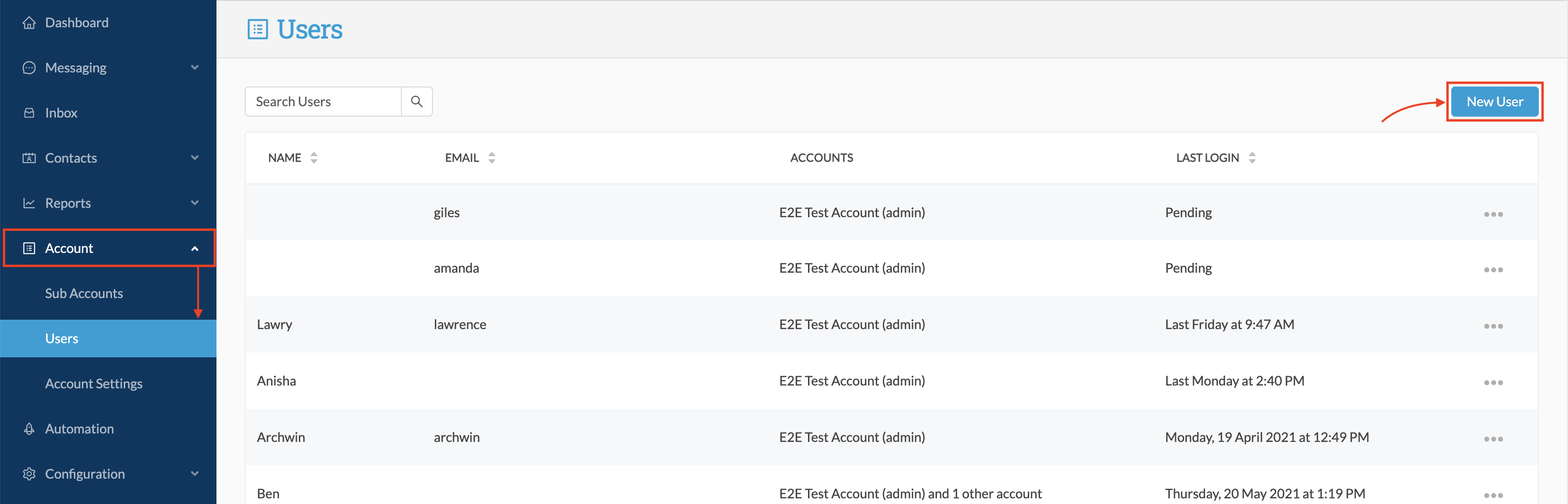
- In the user detail screen:
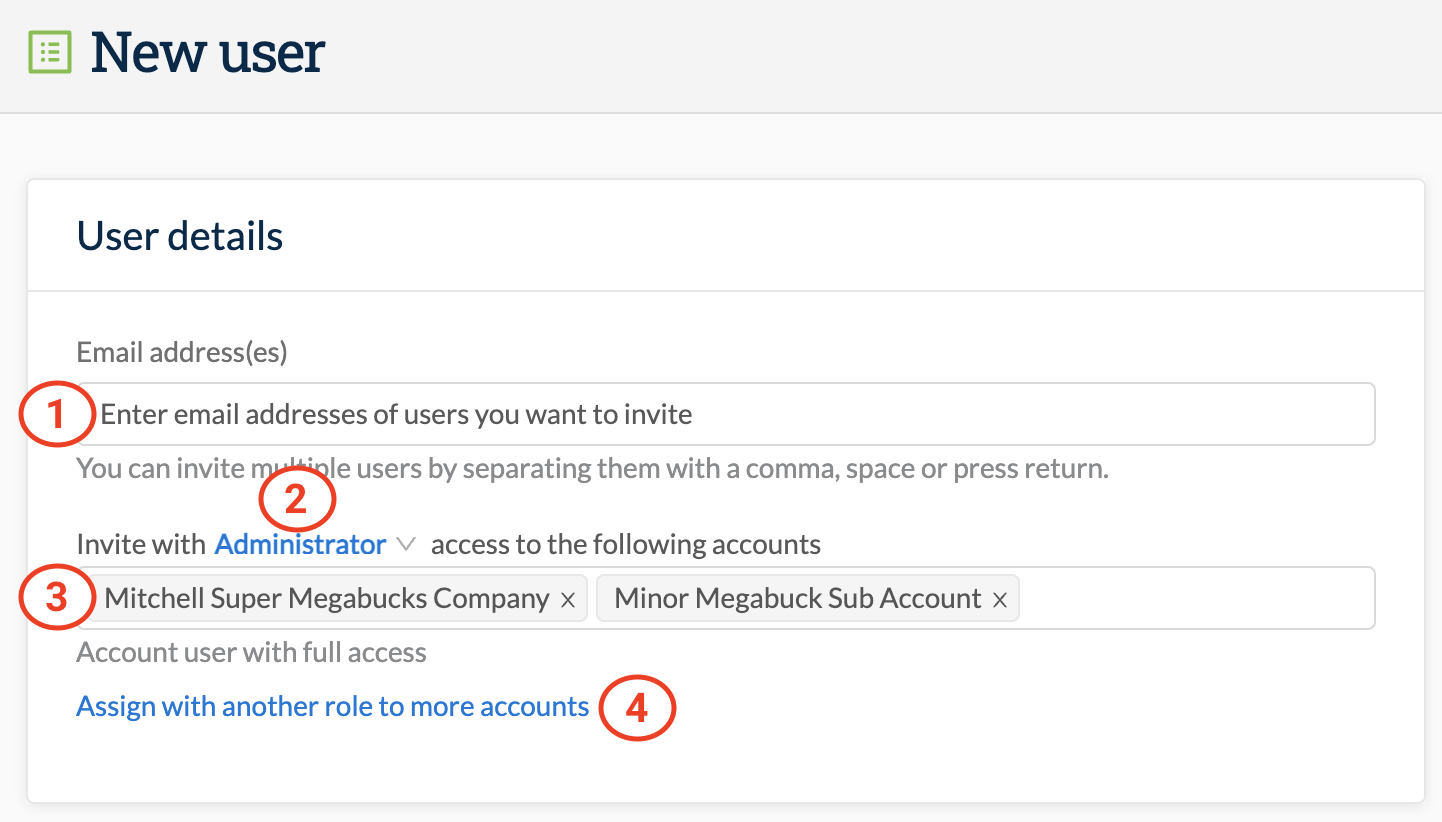
1. Insert the email address(es) of the user(s) you wish to invite
2. Provide a role:
- Administrator - full access
- Advanced User (default) - has full access except billing, user management, and account configuration
- Basic User - has restricted access - cannot view other user's messages, edit contacts, edit templates or export resources
3. List the accounts to which you want the new user to have access
- This option is only available if you are working from the parent account (top-level)
- Select one or more sub-accounts for the user to access
- If you are working from a sub-account, the user will only have access to that sub-account
- This option is only available if you are working from the parent account (top-level)
4. Decide whether you wish to add this user to other accounts but with a different role:
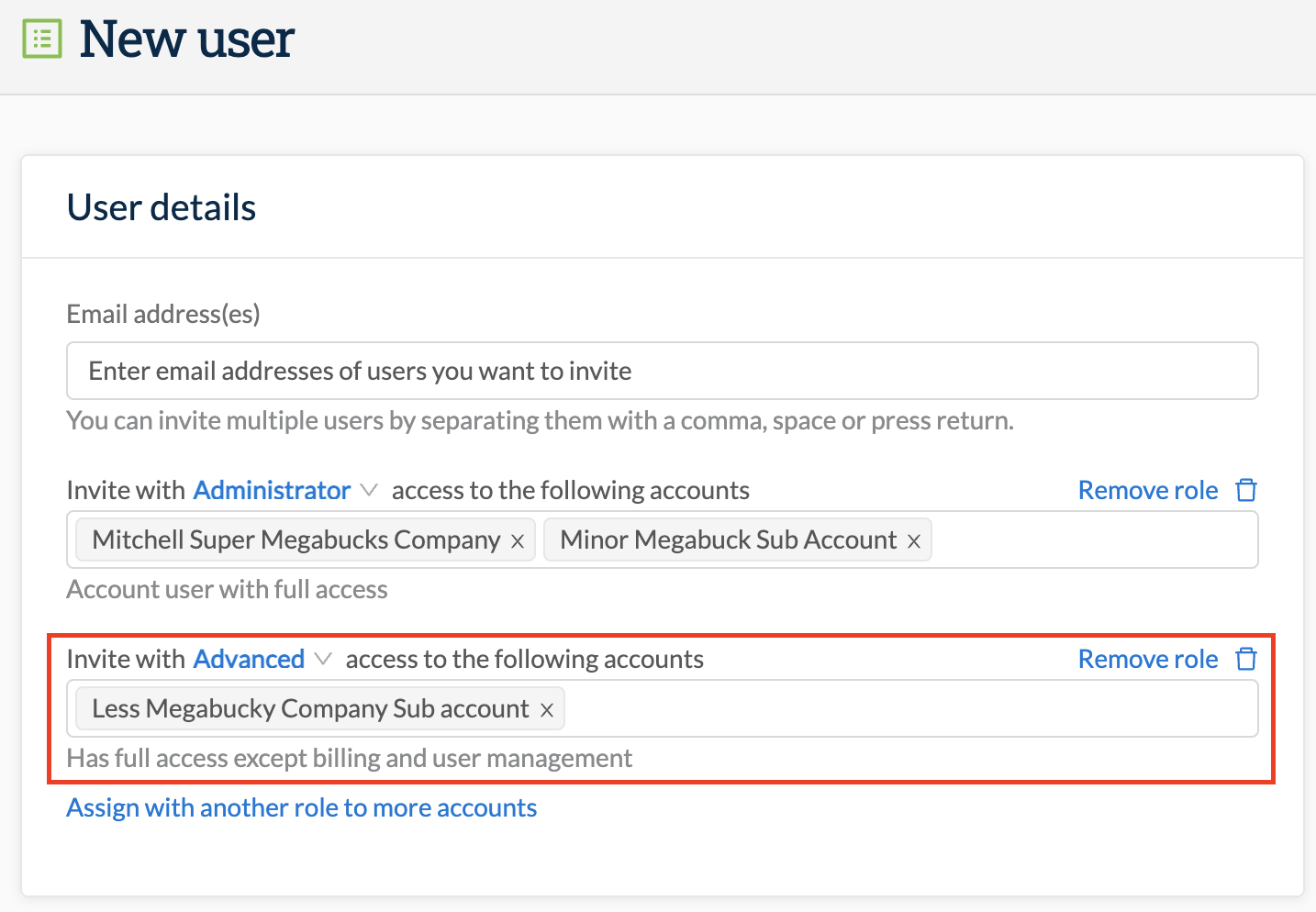
Click Send Invitation in the bottom right corner of the screen.
- An email invitation is sent to each of the recipients detailing the account(s) to which you are providing access including the URL and email address they are required to use to login.
- The user must click the 'Accept Invitation Now' link contained within the email to register successfully.
- A user is marked as Pending in the Users table until they accept the invitation, create their profile and login for the first time.
- A user with access to multiple accounts can access the accounts from the account dropdown menu located in the header bar of the web portal.
