How to create contacts
Adding contacts makes is easier to not only send messages but also to track replies. In your inbox, messages received by your contacts will appear with the name of the contact as the sender, as opposed to just the mobile number. You can also add contacts to Groups, making it easier to send bulk messages.
Creating contacts is simple:
1) Click on Contacts and then All Contacts: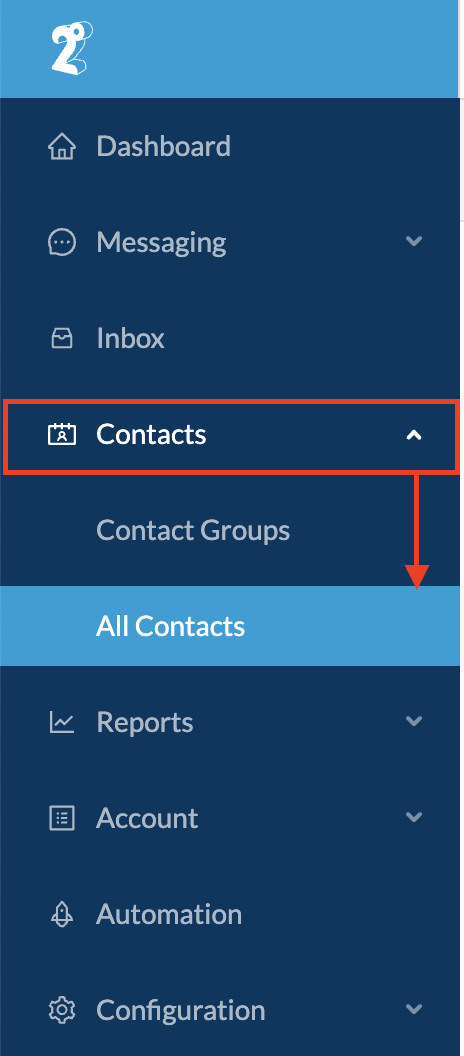
2) Click the New Contact button: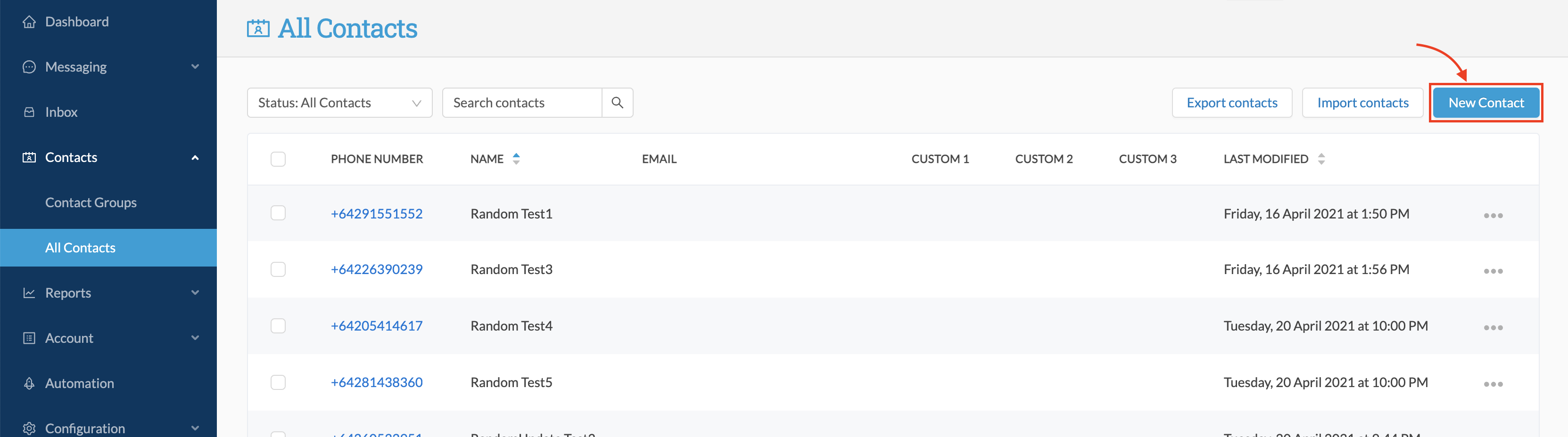
3) Input the required information
In the left-hand table, the fields available are as follows:
- First Name - first name of contact
- Last Name - surname of contact
- Mobile Phone (required) - international format required. The country should default to the associated account's country.
- Email - email address of contact
- Country - country associated with contact
- Date of Birth - the contact's date of birth
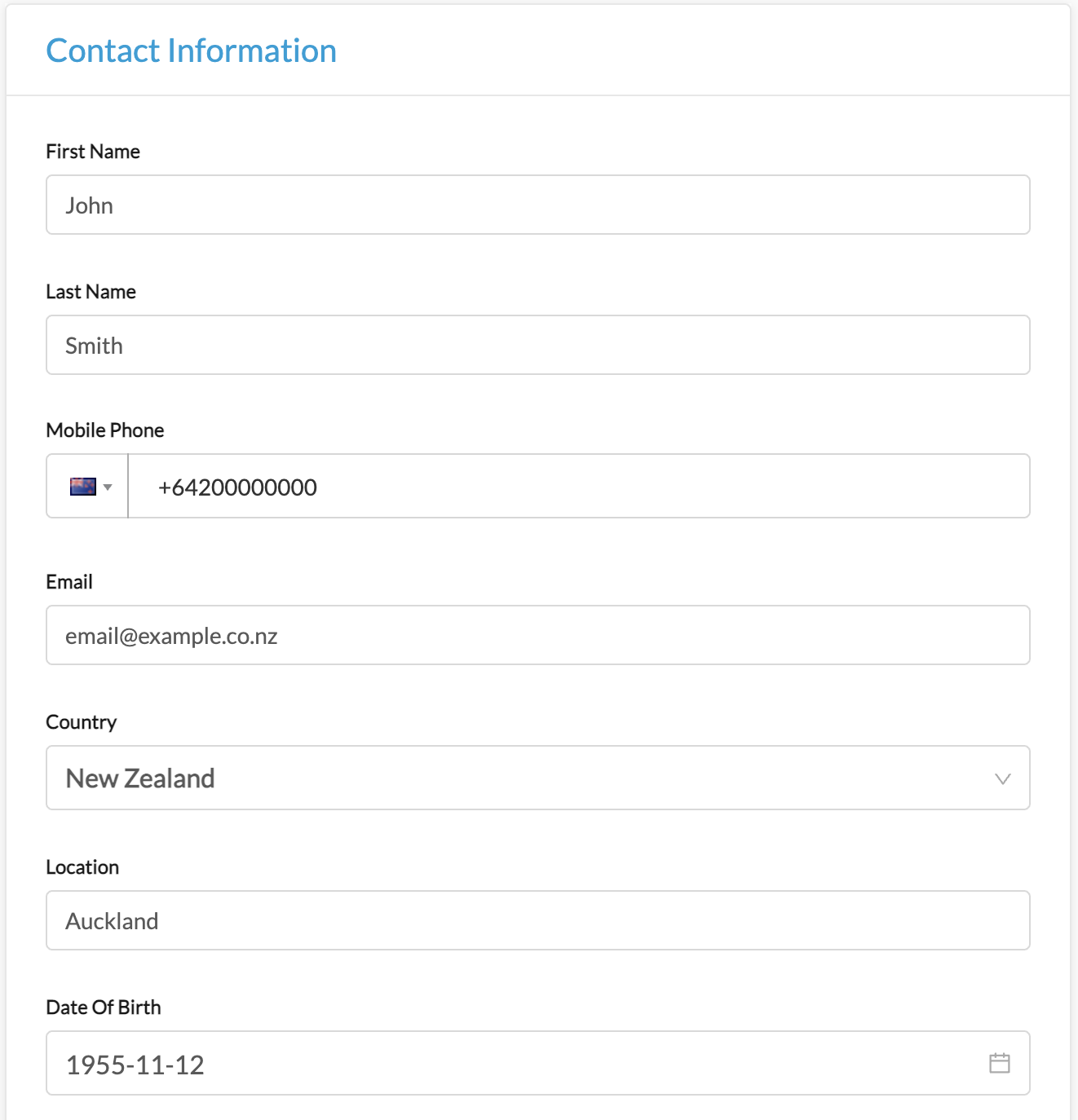
In the right-hand table, additional information can be entered:
- Groups - Select one or more Contact Groups (groups must be created prior to creating the contact - read this article to learn more)
- Additional Information- Provide additional information (if required):
- Unsubscribed v Subscribed (a contact will be subscribed by default. Only select Unsubscribed if the contact has requested not to be contacted)
- Alias - used as an alternative name for your contact
- Custom fields (x3) - can be used if you have other relevant information on your contact
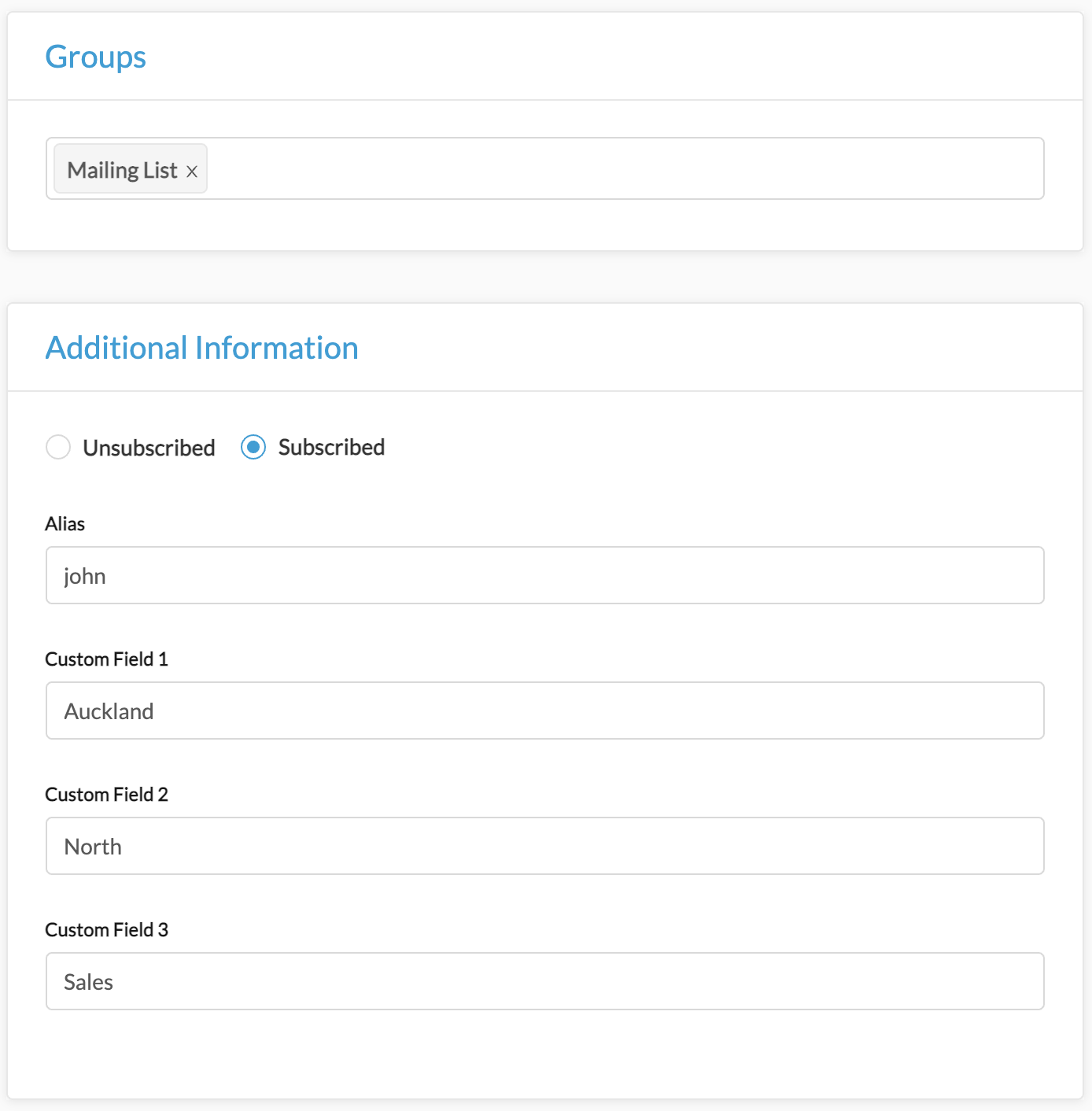
The information in these fields can be used for message personalisation.
4) Click Save
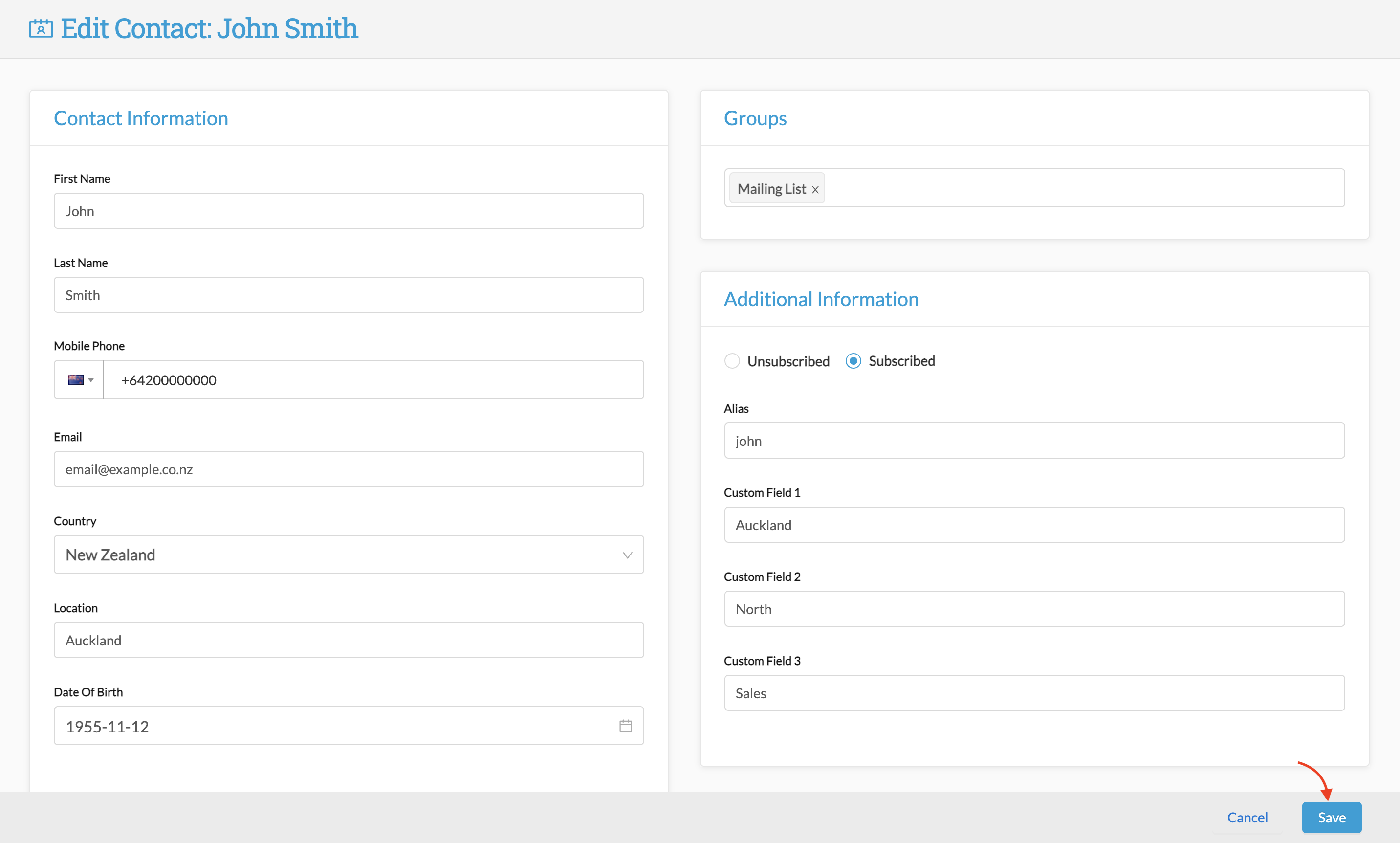
Your contact will now appear in your "All Contacts" list, and if you added them to a contact group, they will appear in the relevant Group as well.
