Viewing Reports
In this article:
- Instructions on locating and viewing reports in the web portal
- Instructions on adding and removing columns to the data table in the report viewer
- Explanations of the available data fields in each report
Sent message logs can be viewed in Detailed Reports by navigating to Reports > Detailed Reports
Steps to report on sent messages:
- Select a date range (up to 12 months) by clicking on the date at the top of the page.
- Select a start and end date within a 12 month range OR select from one of the predefined datequick links
- Select the Account(s) for which you want the report to target
- If you don't have any sub-accounts, then only the account to which you are currently logged in will appear here
- If you are in the parent account you will be able to view all sub-accounts at all levels
- If you are on a sub-account at any level, you cannot view any accounts above you in the hierarchy
- For more information on account structures, read this article
- Select the status (or select all statuses) of the messages you wish to be included in the report
- Select the contact (if desired) to whom the targeted messages were sent
- If you wish to search on Metadata, click on the Advanced Filters option and select the metadata key here (e.g. Sender ID)
- Enter the Metadata value here (e.g. - if you have selected "Sender" as the metadata key, here you would enter the name or number of the sender)
- Click on Apply Filters
You can leave fields blank to include all values within each parameter; however, a date range is always required
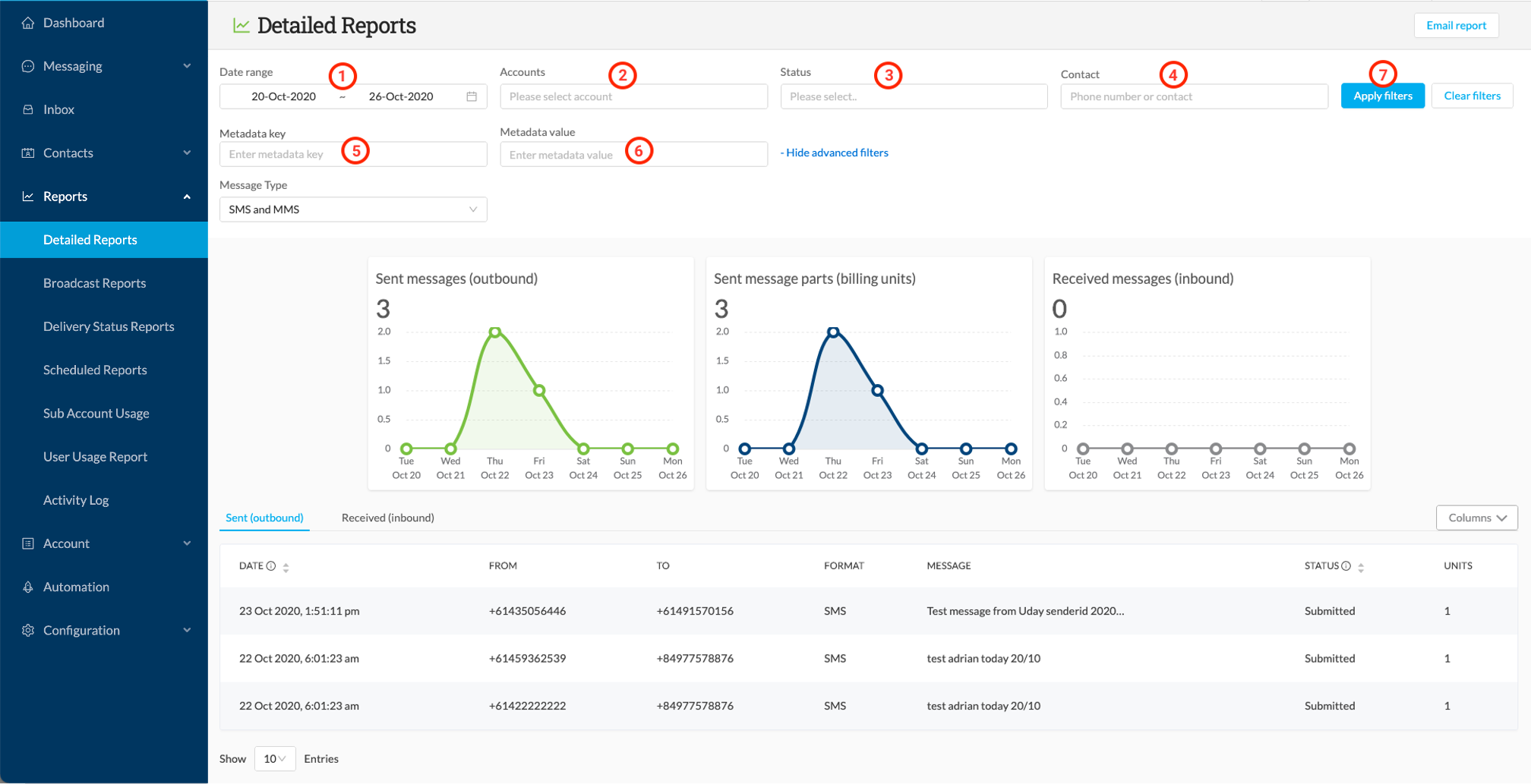
Message Tables - Outbound
The outbound messages for the specified filter selections will be displayed in the "Sent (outbound)" tab. You can add or remove columns from the "Columns" dropdown list:

Available columns for the outbound table are as follows:
- Timestamp - gateway timestamp of message processing time
- From - source number
- To - destination number
- Format - message type
- Message - message content
- Status - message status
- DeliveredTimestamp - carrier returned delivered timestamp
- ReasonDescription - message status description
- ReasonCode - message status code
- Units - number of units consumed per message
- Account ID - unique identifier of account
- Message ID - unique message identifier returned from messaging gateway
- Destination Country - destination country of recipient
- Source Country - source country of sender
- BroadcastId - unique identifier of broadcast
- BroadcastName - name of broadcast
- UserId - unique identifier of sending user
- UserName - label and address of sending user
Message Tables - Inbound
Inbound messages for the specified filter selections are displayed in the "Received (inbound)" tab. Columns can also be edited for the inbound table:

Available columns for the inbound table are as follows:
- Timestamp - gateway timestamp of message processing time
- From - source number
- To - destination number
- Message - message content
- Account ID - receiving account
- Outbound Message ID - unique message identifier assigned to the original outbound message by the messaging gateway
- Inbound Message ID - unique message identifier assigned to the inbound message by the messaging gateway
- Format - format of the message
- Source Country - the originating country of the inbound message
- Destination Country - the destination country of the inbound message
- Broadcast ID - unique identifier of outbound message broadcast
- BroadcastName - name of broadcast
- UserId - unique identifier of sending user
- UserName - label and address of sending user
Notes:
- Data will not be displayed if:
- No messages sent within the date range specified
- No messages corresponding to the applied filters were sent within the date range specified
