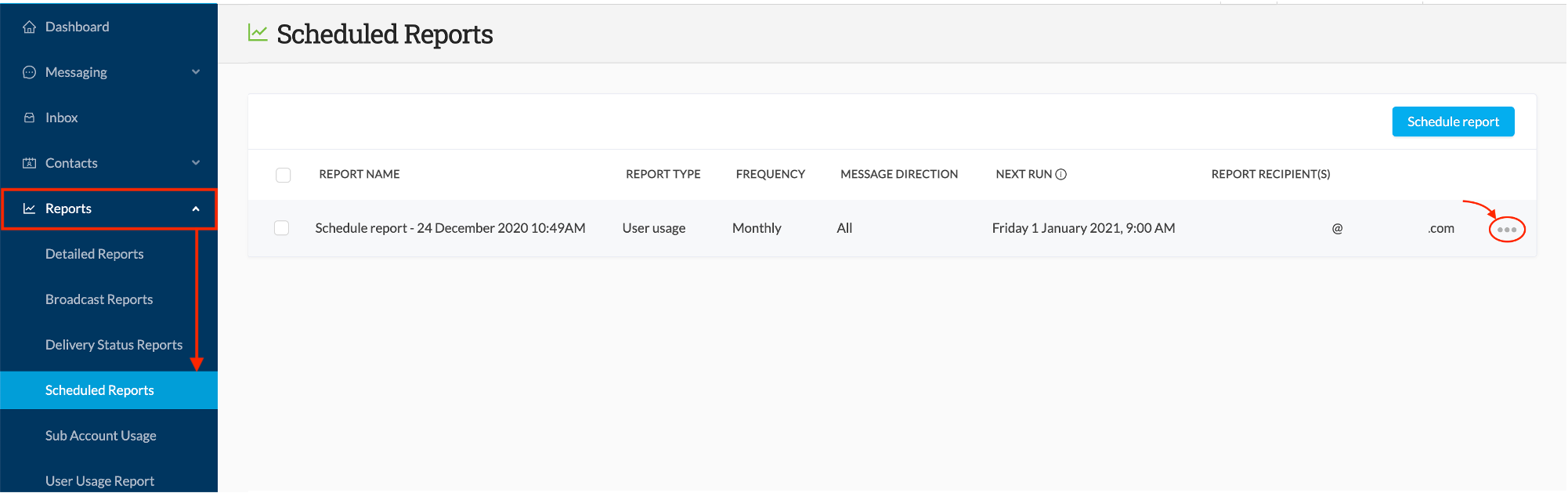Scheduling Reports
Scheduled reports can be run for specific accounts, message statuses, and message direction (inbound/outbound).
The Report Scheduling feature can be found at the top of the Scheduled Reports, Detailed Reports, Sub-Account Usage, and User Usage screens:
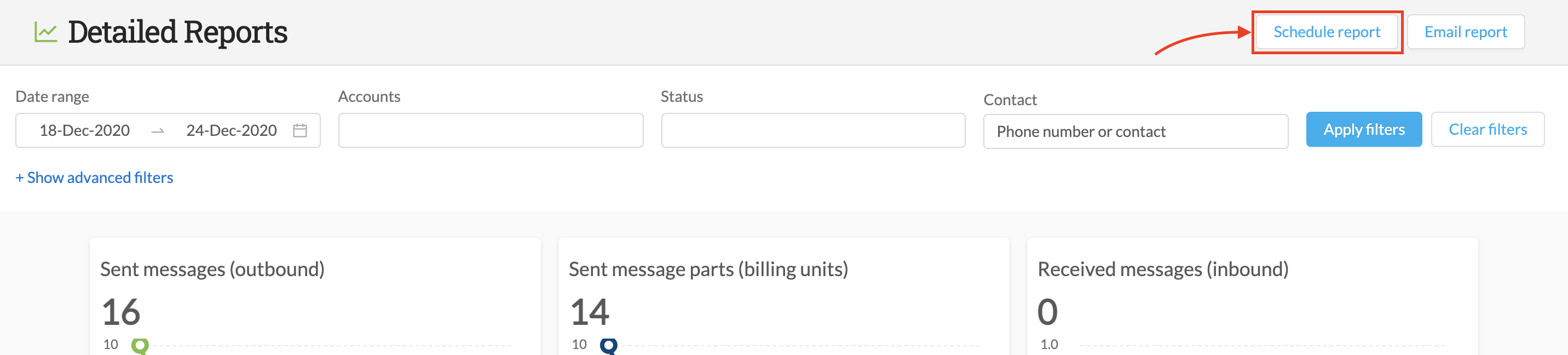
In the resulting modal, you can select the required parameters as follows:
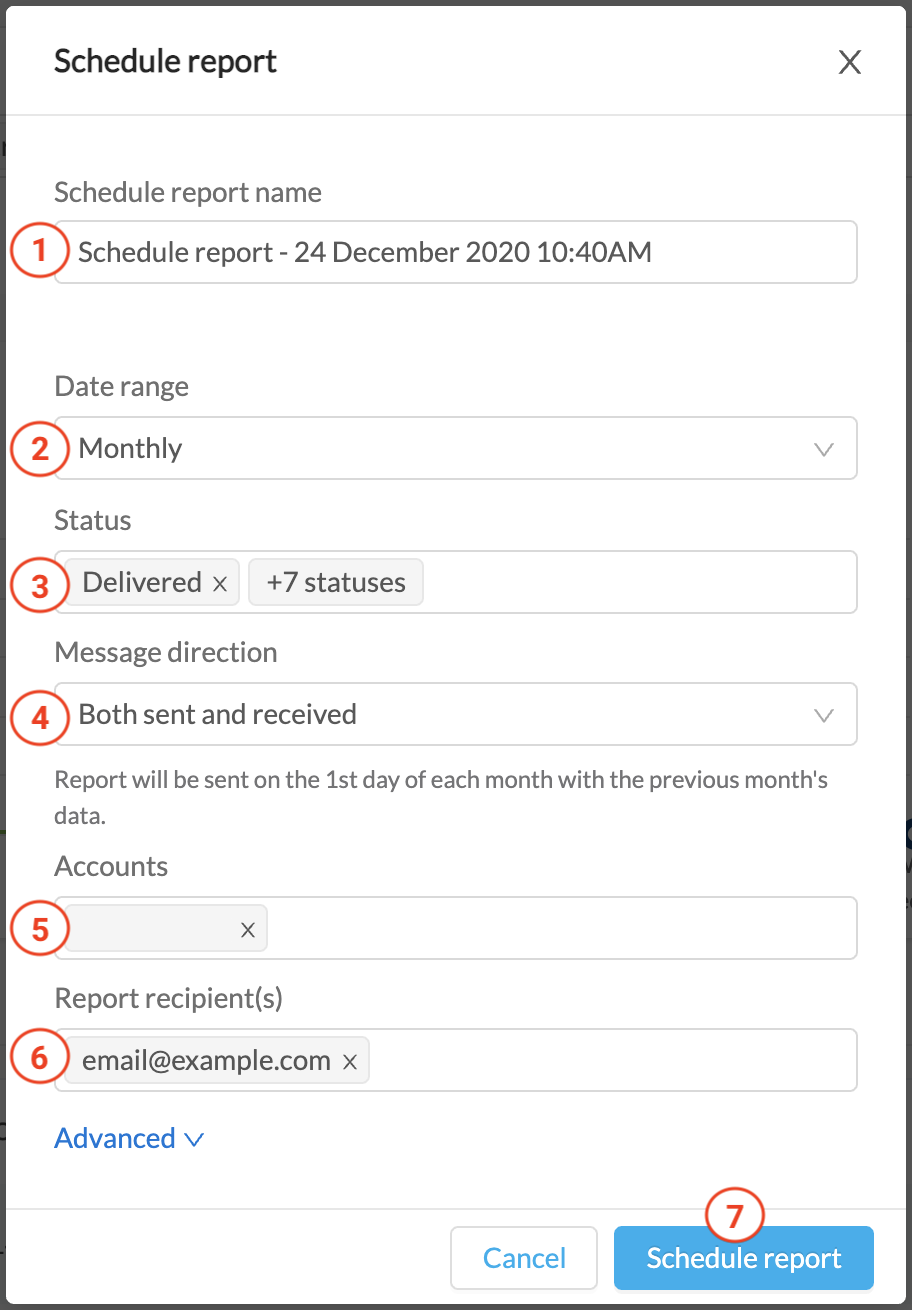
1. Name your report for easy identification and tracking.
2. Set your date range:
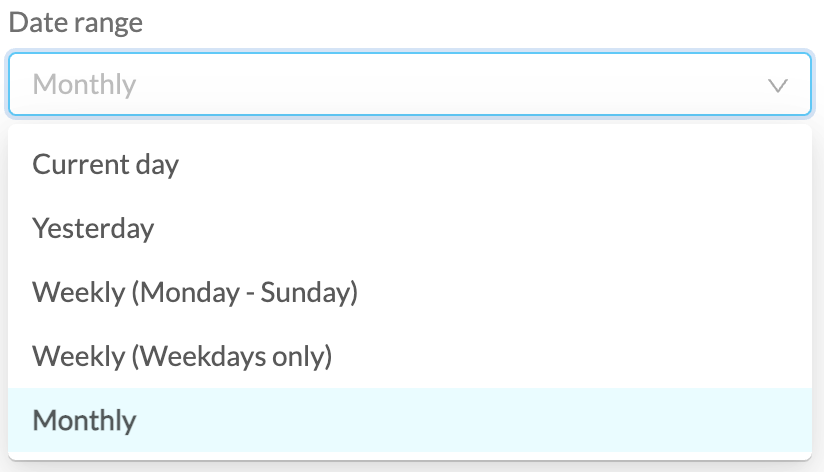
3. Select the status(es) of the messages on which you want to run the report. You can choose Select All to report on all messages for the date range.
4. Select the message direction (Inbound or outbound) of the messages on which you want to run the report
5. Select which sub-accounts whose data you wish to include in the report
6. Enter the email address(es) of the recipient(s) to whom the report is to be sent as per your date range
7. Click Schedule report to begin the schedule
Once a report has been scheduled it will appear in the "Scheduled Reports" list in the Scheduled Reports section of the Reports menu. You can edit or delete a scheduled report by clicking on the ellipses (three dots) on the right next to the report in question: