Exporting Log Reports
You can export a log report of messages sent and received by completing the following five steps:
1. Go to Reports > Detailed Reports
2. Select the relevant date range
3. Click on “Email report” - this will only appear if there is data available for the date range specified:
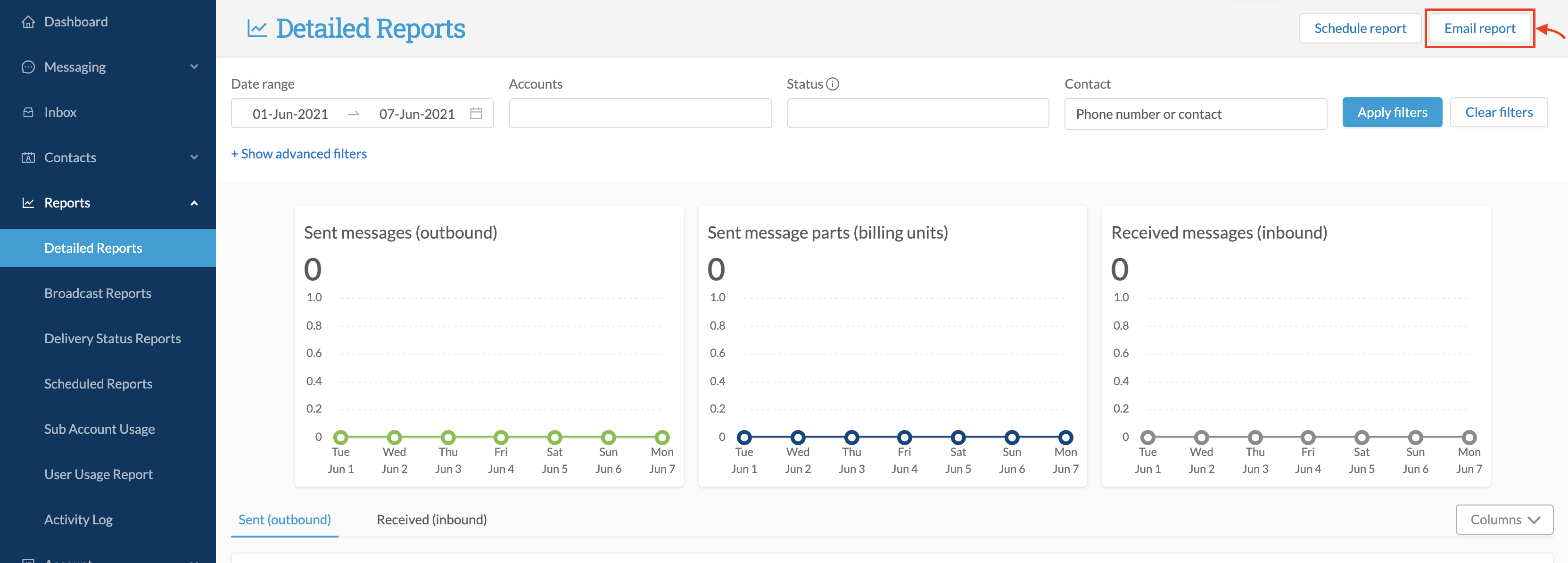
4. In the resulting modal:
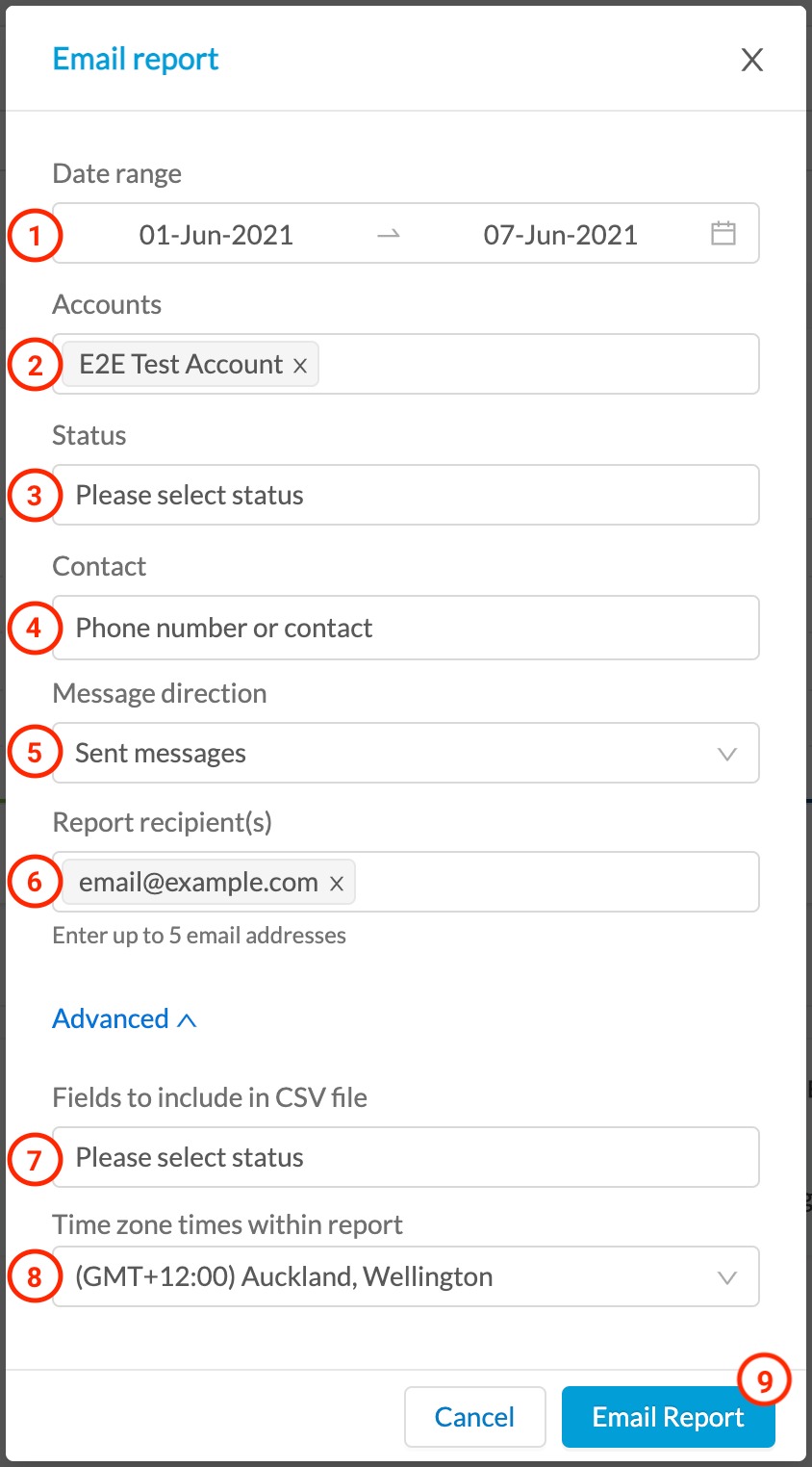
- Enter the date range for your report
- Select the accounts on which you wish to run the report (leaving this blank will default to all)
- Select the message status(es) on which you wish to include in your report (leaving this blank will default to all)
- Select the contact(s) who's messages you wish to include in your report (leaving this blank will default to all)
- Select the message direction of messages you wish to include in your report (default is "sent" - you can select "sent", "received" or both)
- Enter up to five email addresses to which the report will be sent
- OPTIONAL - You can select specific fields to include in the report
- OPTIONAL - You can select the time zone to be reflected in the times contained within the report
- Click Email Report to send
