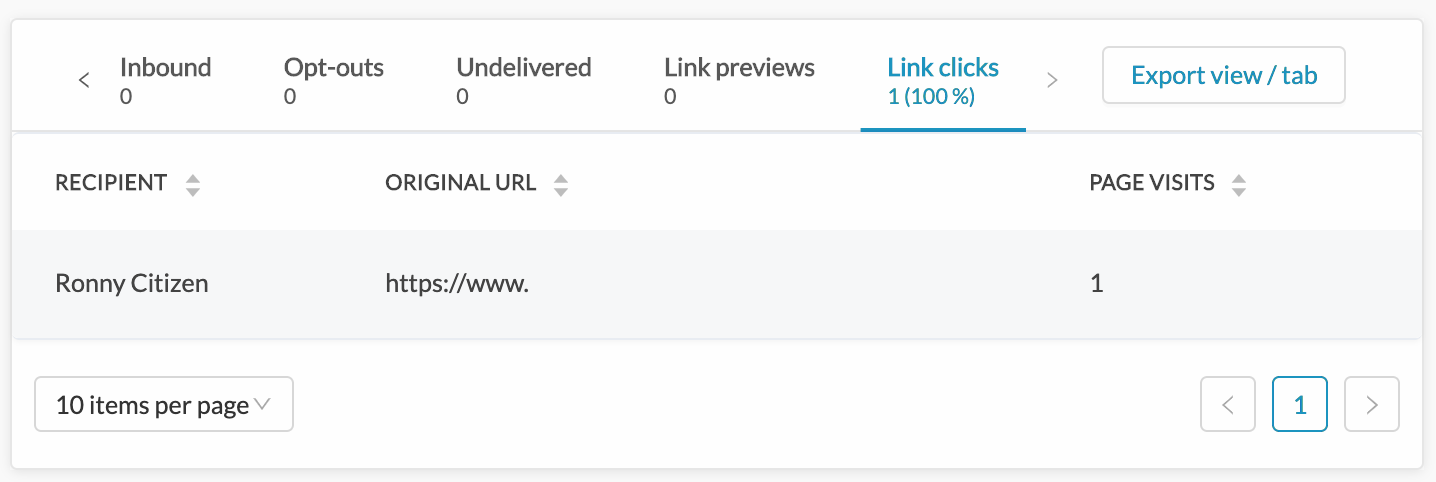Reporting on broadcasts
Broadcast reporting provides a quick and easy view of the performance of each of your message sends, including message statuses, recipient interaction, and message details.
Outbound Reporting
For a simple message report, go to Messaging and then Sent:
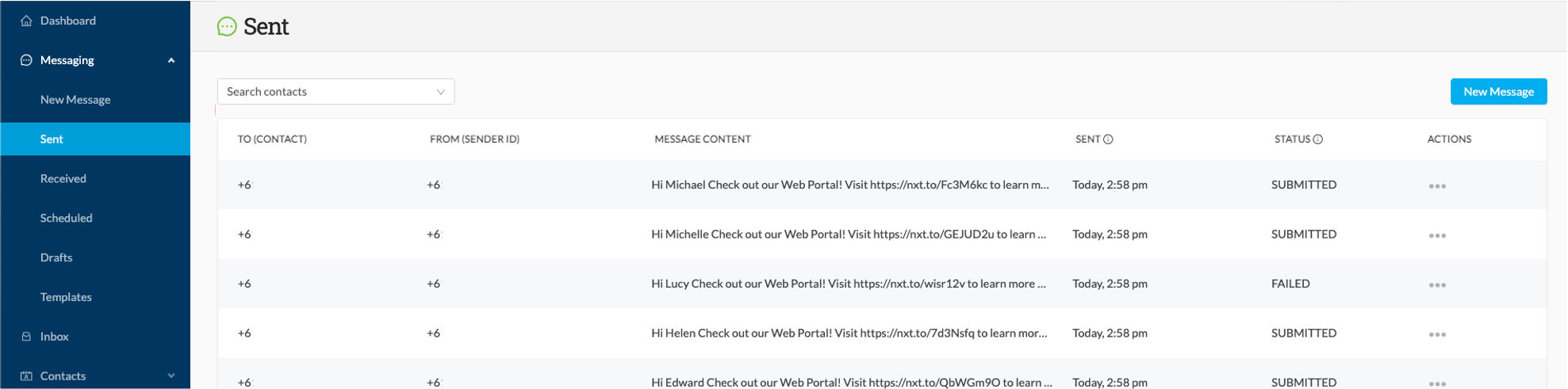
You will be presented with a list of sent messages, sorted by send date and time. You can search by contact to find specific messages.
To view a list of broadcasts (i.e. a message send that might include several individual messages), go to Reports and then Broadcast Reports, then click on the name of the report you wish to view:
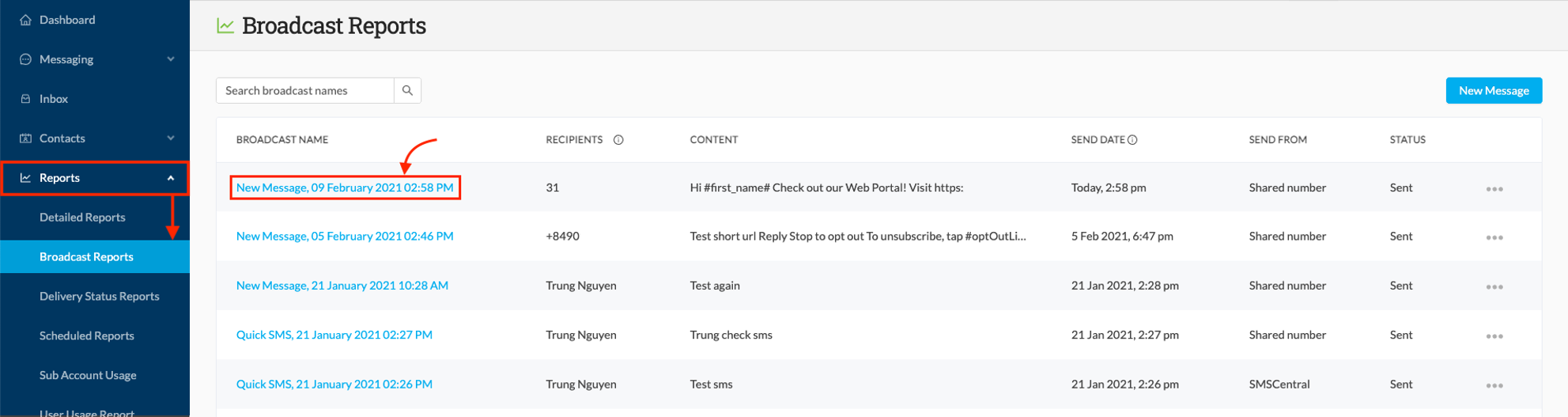
Outbound page
At the top of the page you will see the Broadcast overview on the left, and the delivery status report on the right (this particular broadcast was sent to mostly dummy numbers, hence the high rate of delivery failures):
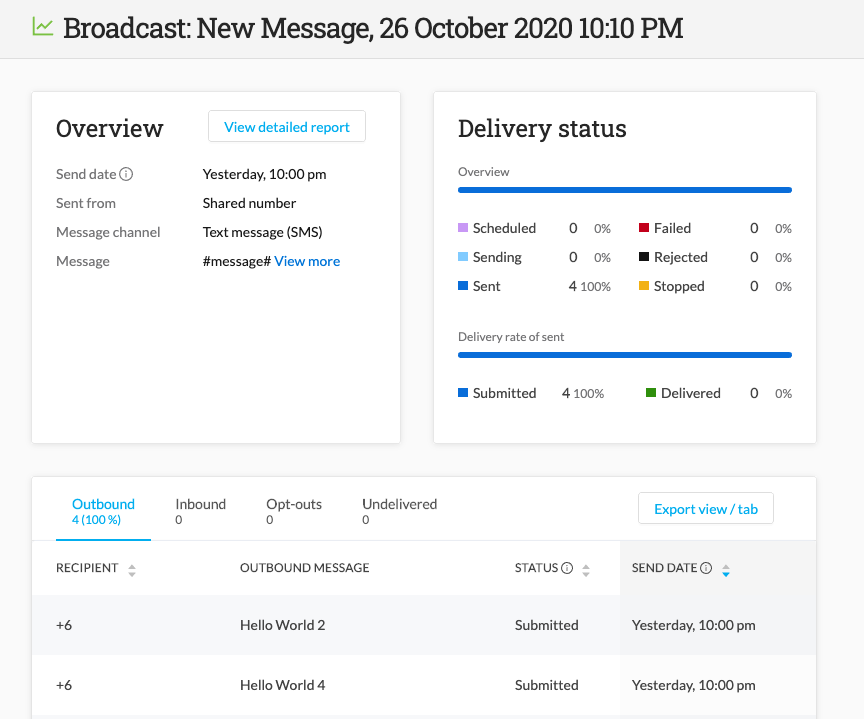
By clicking on "View more" in the Overview section, you will be presented with a message preview showing the content of the message that was sent:
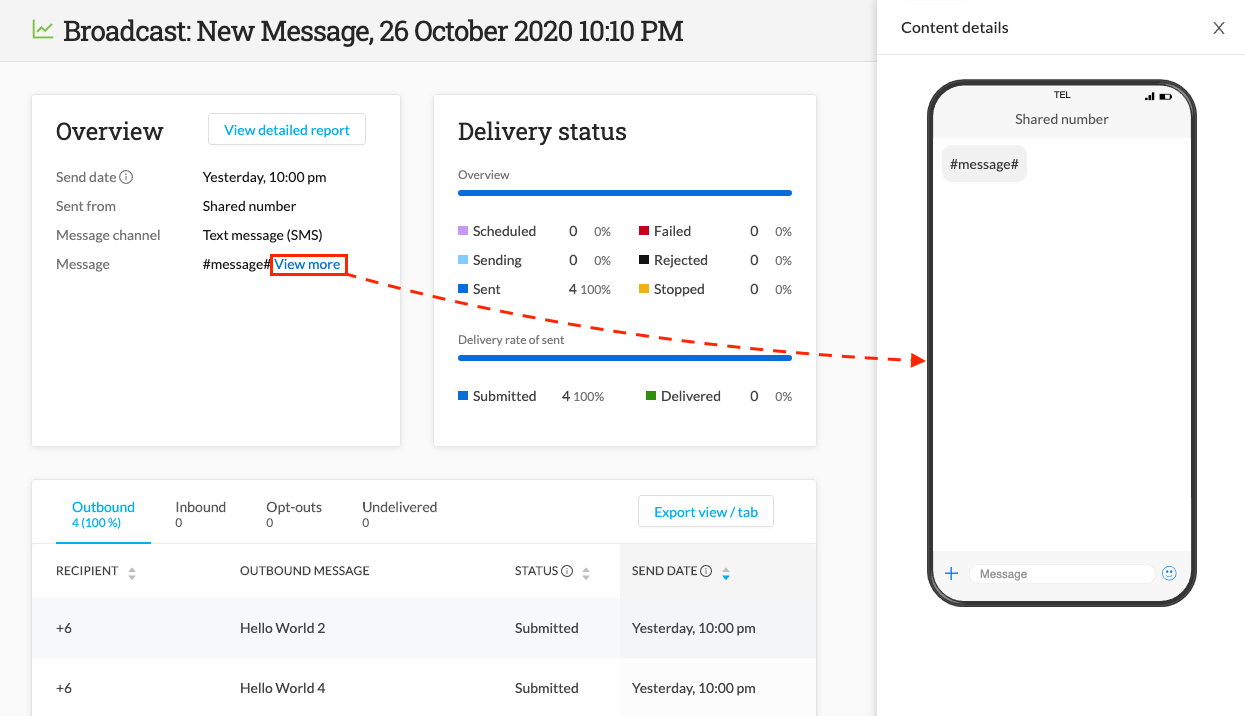
If your message contained a Mobile Landing Page then you will also have the option to view this by means of a link in the same section.
Delivery & Engagement
The section below the Broadcast Overview and Delivery Status summary is the delivery & engagement summary by recipient, where you can see which specific contacts did and did not receive the message, as well as who responded, and who opted out:
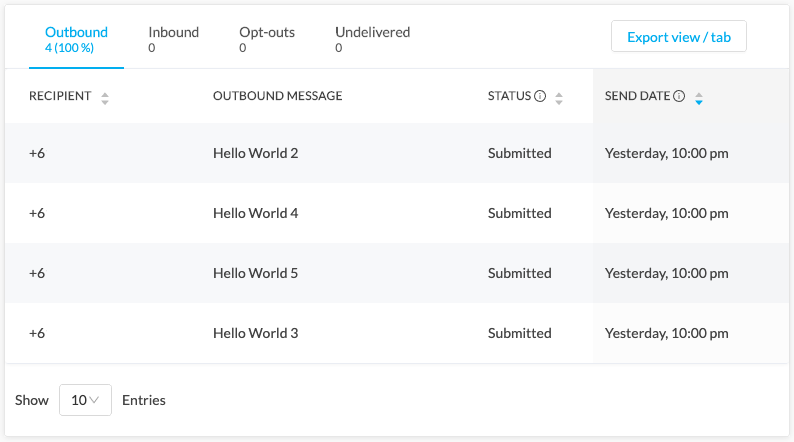
This tab can be exported to a CSV file by clicking on the "Export view/tab" button in the top right of the box
Inbound page
You can view any replies associated with the campaign here, under the "Inbound" tab:
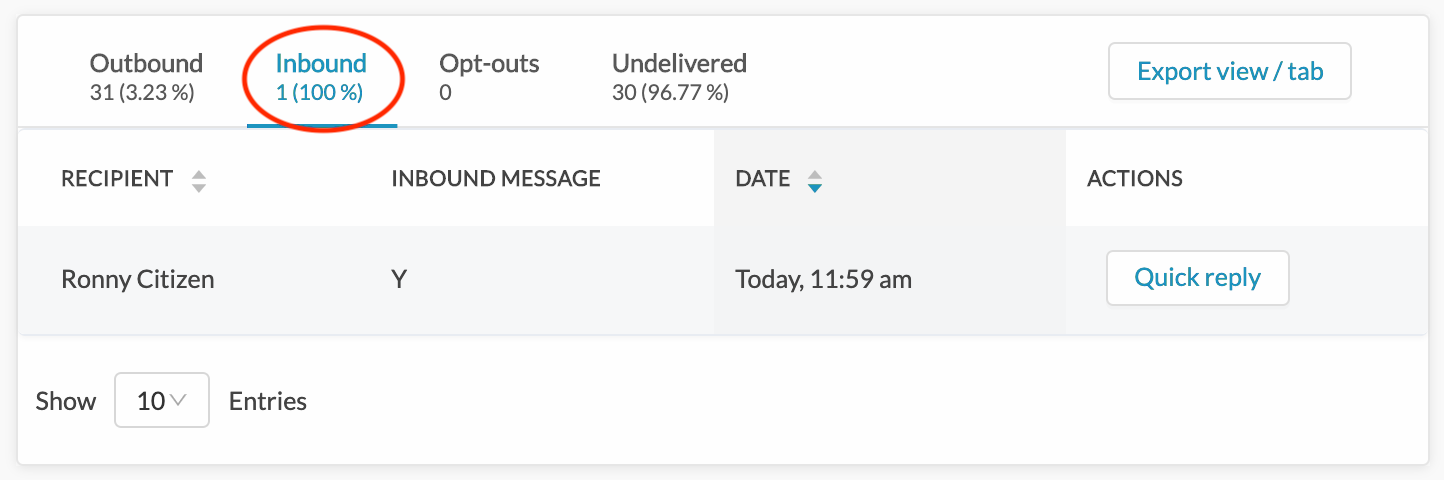
You can send quick replies to inbound messages by clicking on the “Quick reply” button to the right of the message summary:
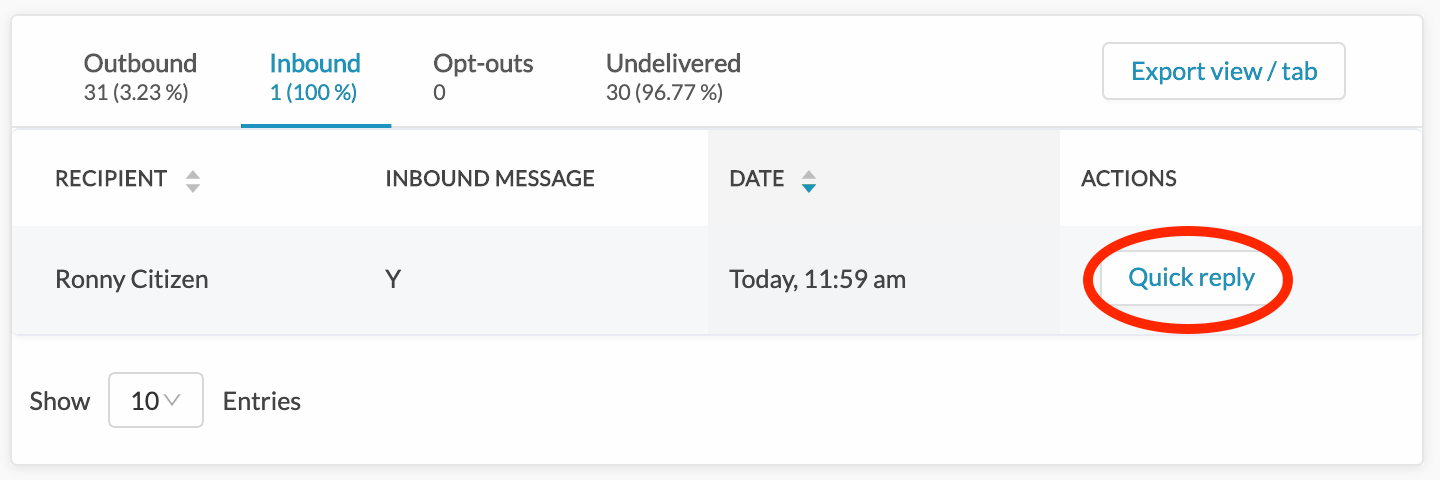
Page visits page
If your campaign included trackable links, the "Page Visits" tab will show you how many unique visits to your page have occurred, along with which individual recipients did or did not visit your page: