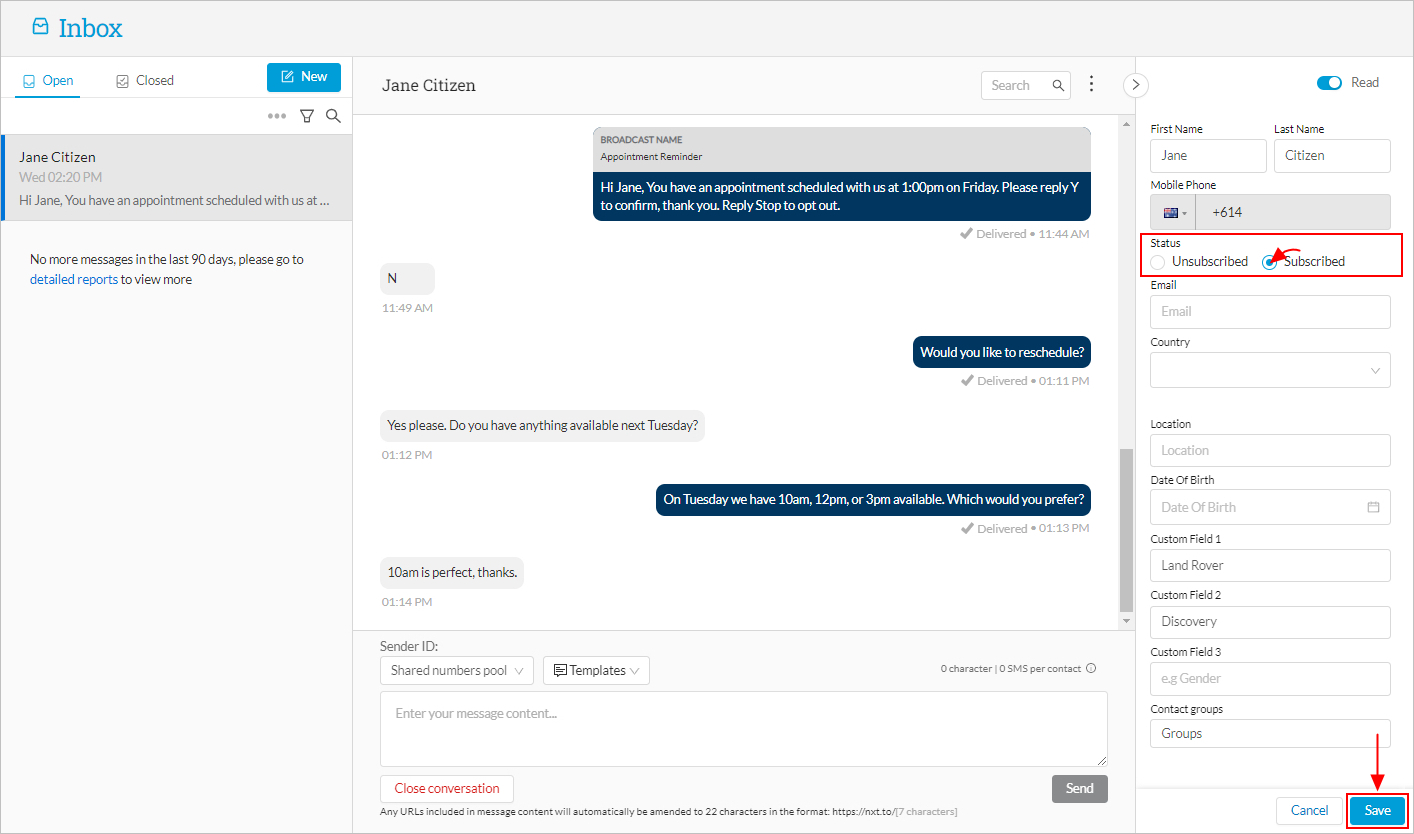Unsubscribing / Re-subscribing a Contact
Unsubscribing a contact is the equivalent of blocked or blacklisted numbers - i.e. someone who has requested that you don't use their contact details for any further communication.
Unsubscribing a Contact
To Unsubscribe a contact, go to Contacts then All Contacts and search for the contact you wish to unsubscribe, then click on the three dots to the right of the contact and click Edit:
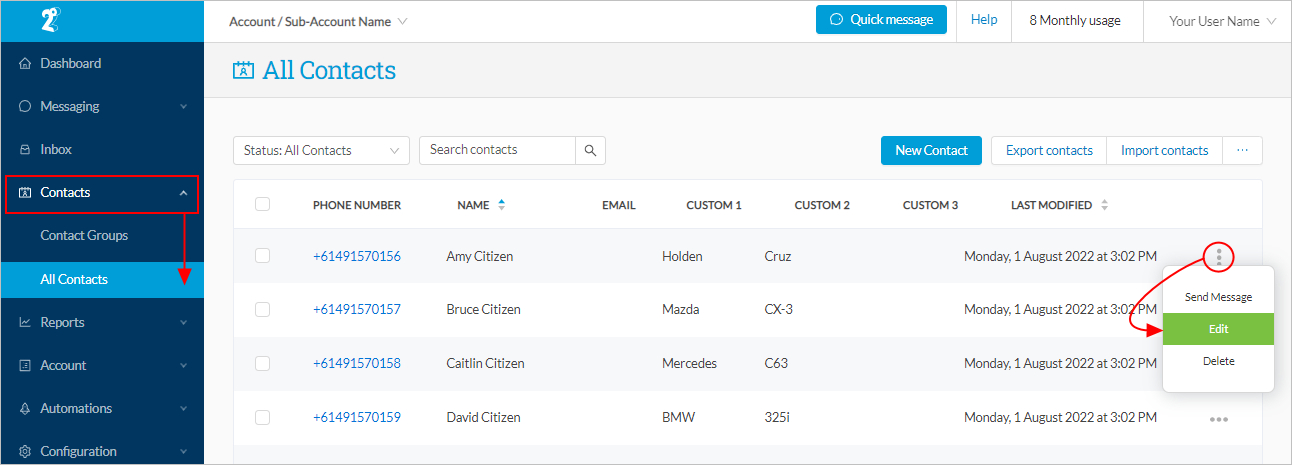
In the contact edit screen, go to the section titled Additional Information and check the box next to Unsubscribed, then click Save:
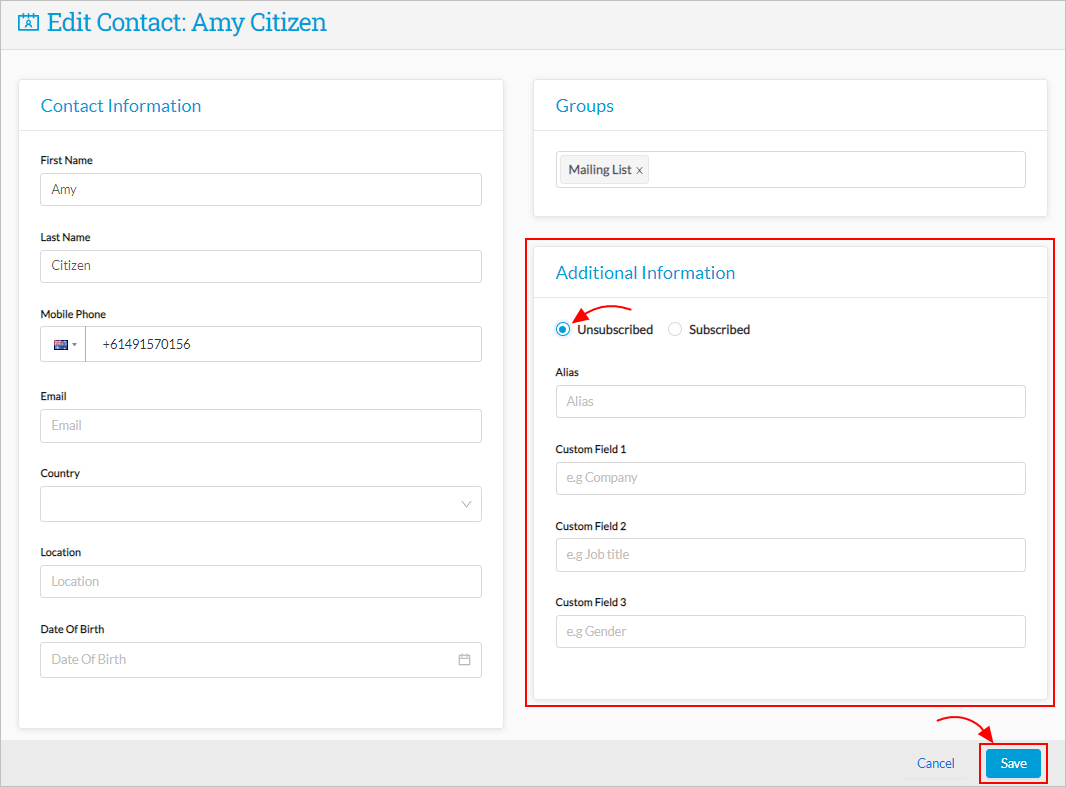
Re-subscribing a Contact
If a contact has been marked as unsubscribed, either by the system automatically or manually by a user, administrators are able to resubscribe the contact manually.
This action should only be taken if:
- The contact was mistakenly unsubscribed
- The contact has explicitly requested to be re-subscribed
To Re-subscribe a contact, go to Contacts then All Contacts and search for the contact you wish to unsubscribe, then click on the three dots to the right of the contact and click Edit:
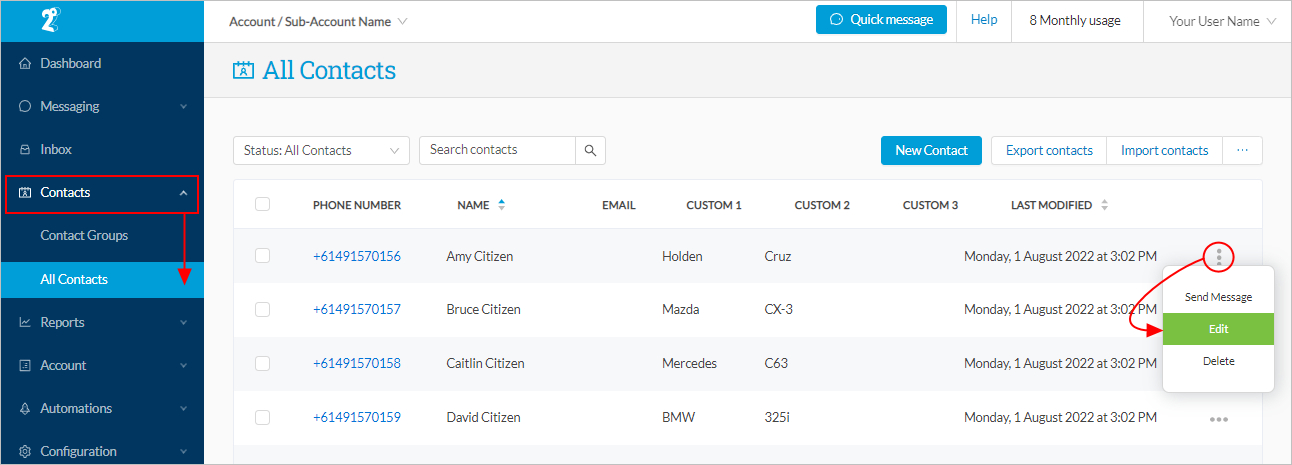
Note: to filter for unsubscribed contacts, click on the Status dropdown box and click on Status: Unsubscribed
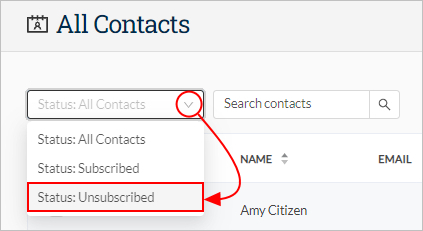
When you're in the contact edit screen, go to the section titled Additional Information and check the box next to Subscribed, then click Save:
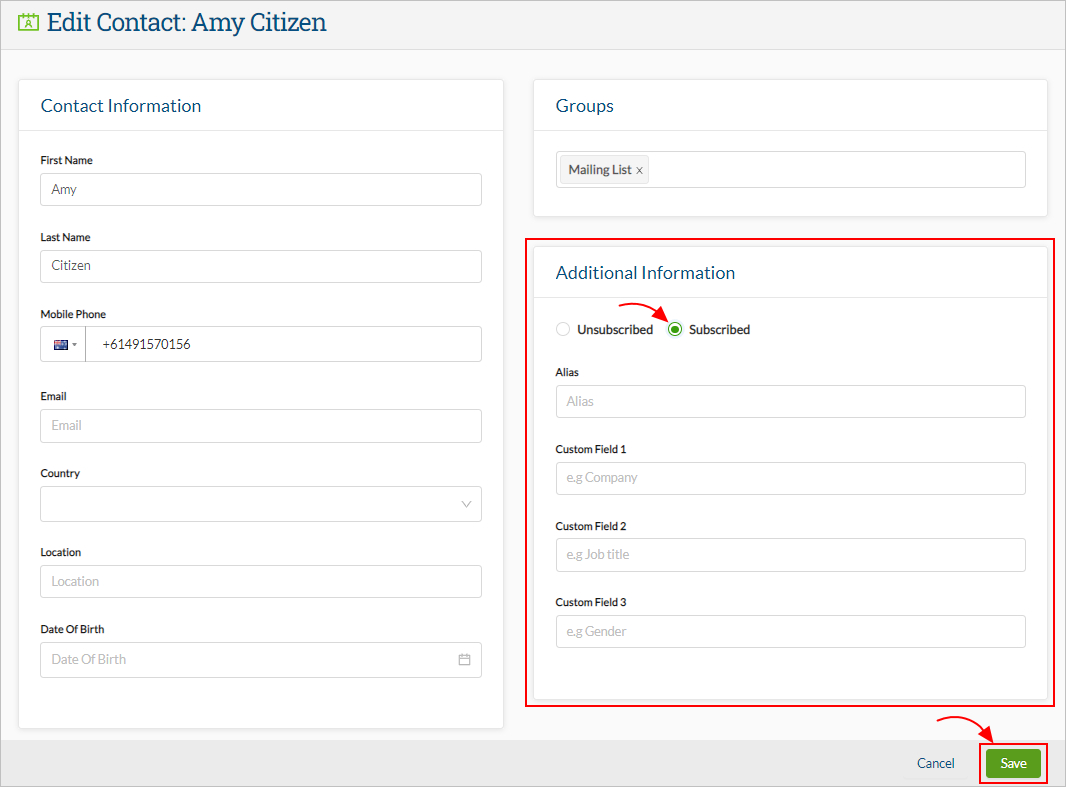
Unsubscribing from the Inbox
You can also unsubscribe a user via the inbox. In the left-hand menu, go to Inbox and select the contact you want to unsubscribe and open the conversation thread. Then use the arrow on the right to expand the contact profile window and toggle to button next to Modify:
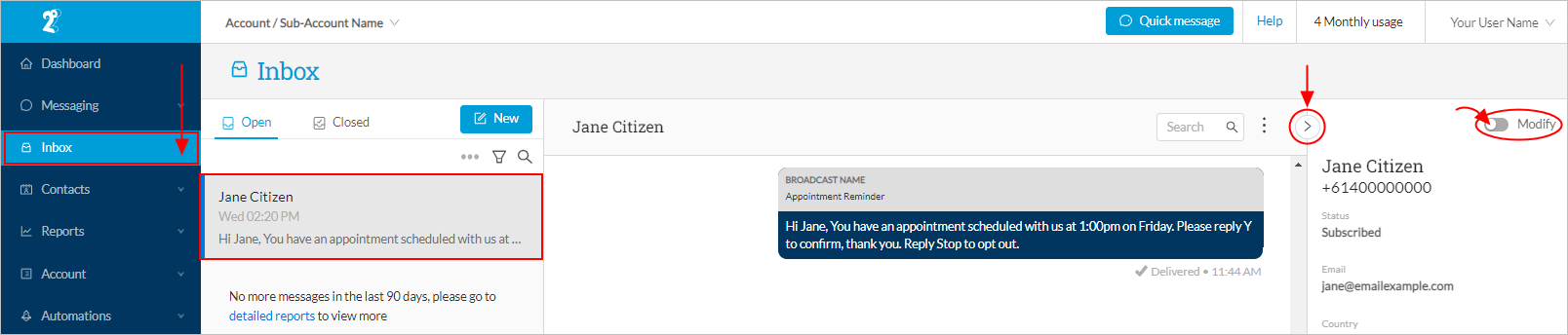
Now you can edit the contact preferences, so find the subscription status and check the box next to Unsubscribed and click on Save at the bottom right:
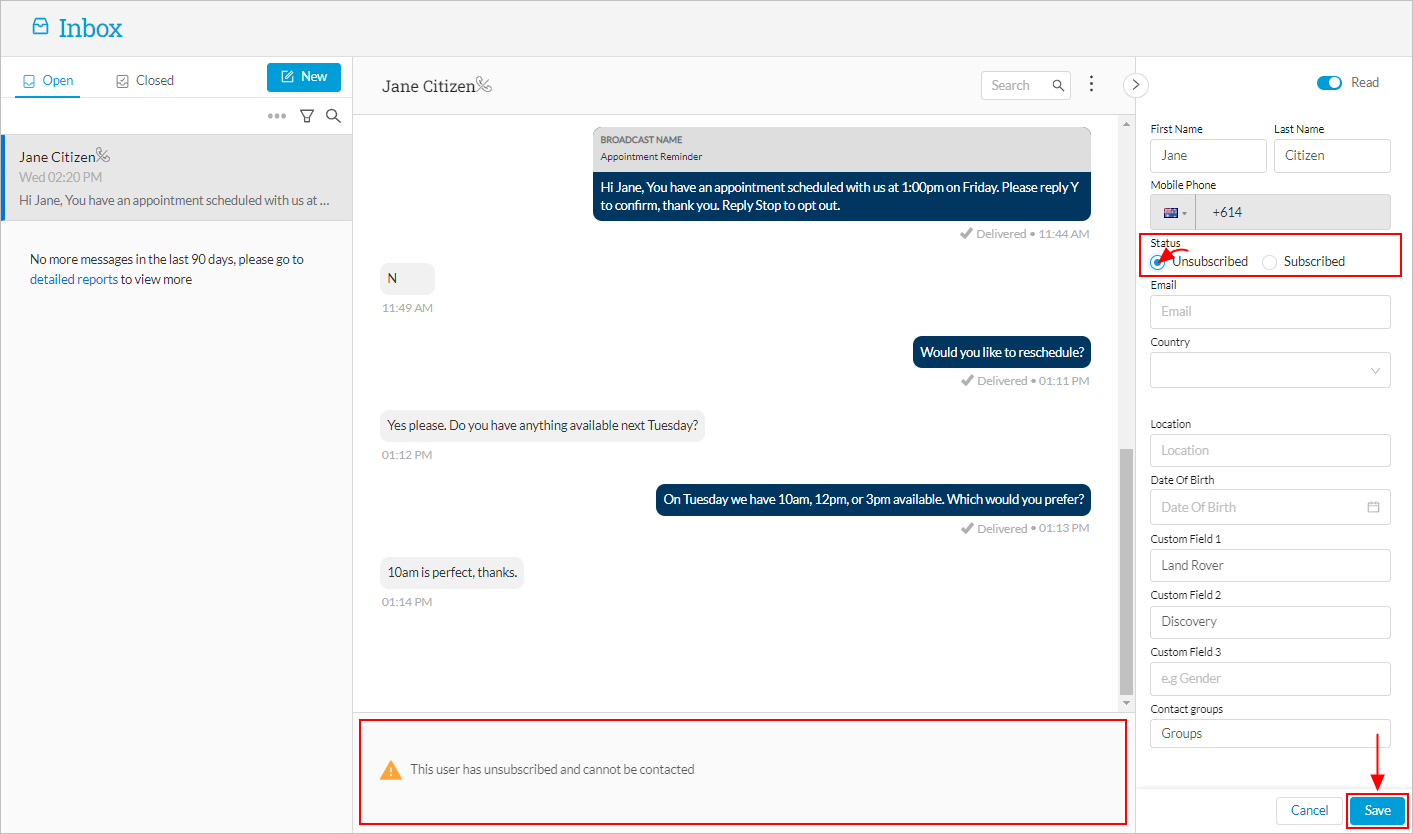
Note: when a contact is unsubscribed, the message content window will be replaced by an alert, as well as a small icon next to the contact name so you can see at a glance whether a contact is unsubscribed.
Re-subscribing from the Inbox
If a contact has been marked as unsubscribed, either by the system automatically or manually by a user, administrators are able to resubscribe the contact manually.
This action should only be taken if:
- The contact was mistakenly unsubscribed
- The contact has explicitly requested to be re-subscribed
To re-subscribe a contact, go to Inbox in the menu on the left and select the contact you want to re-subscribe and open the conversation thread. Then use the arrow on the right to expand the contact profile window and toggle to button next to Modify:
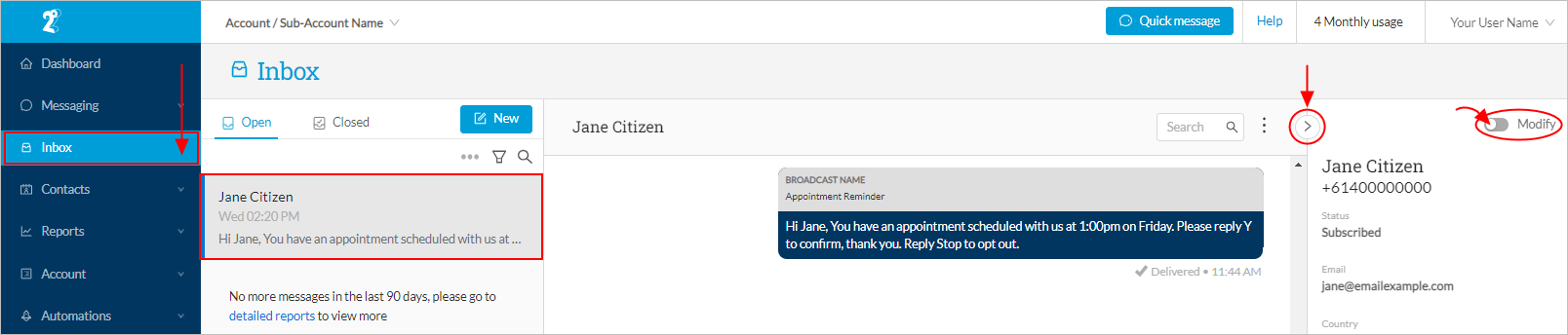
Now you can edit the contact preferences, so find the subscription status and check the box next to Subscribed and click on Save at the bottom right: