Adding and Removing contacts from Groups
Adding individual contacts to a group
To add an existing contact to a group, simply open the contact profile by going to Contacts > All Contacts and searching for the contact you wish to add:
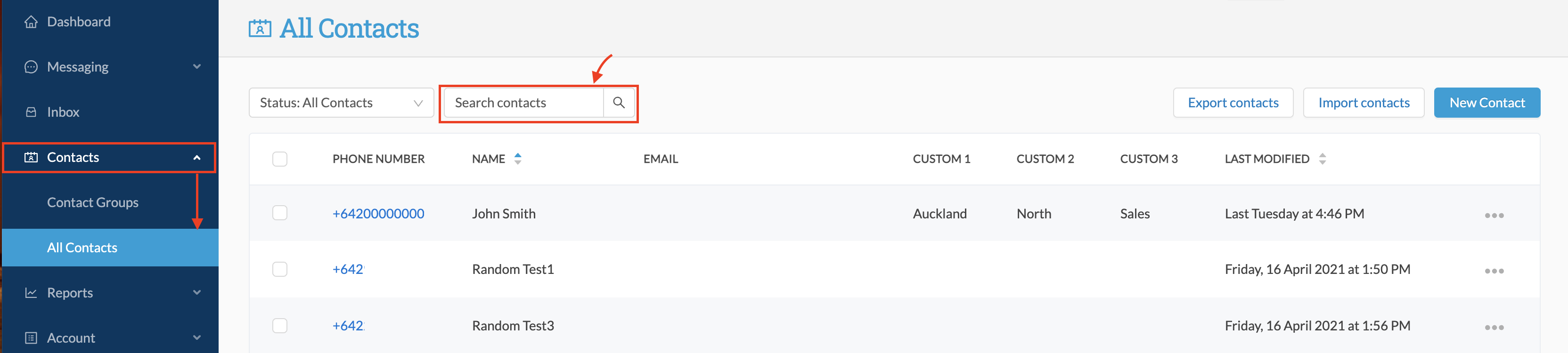
Click on the phone number of the contact to open the contact information screen.
Once there, simply type the name of the contact group to which you wish to add this contact in the "Groups" field, and select the required group from the resulting list. You can enter more than one contact group name if you want this contact to be assigned to multiple groups:
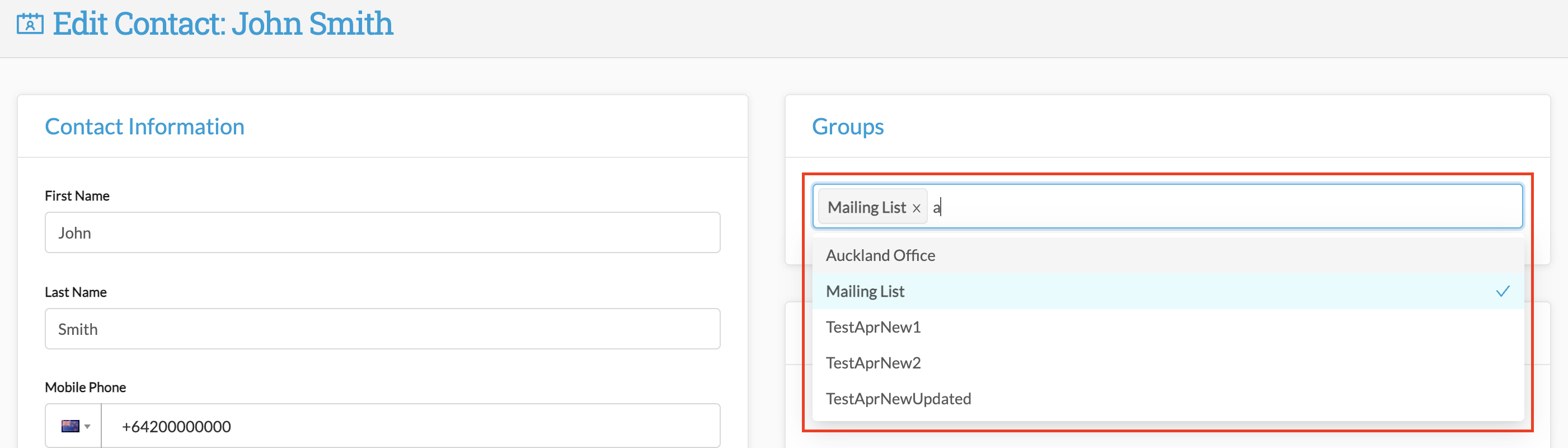
Adding Contacts to a Group in Bulk
You can use the Import Contacts function to add multiple contacts to a group at once - even if the contacts already exist in your contact list. To do this, you will first need to have your contacts saved in a .csv or .xls file.
First, open the contact group to which you want to add your contacts:

In the contact group screen, click on Import Contacts

In the following screen, you will see that the Contact Group field is populated with the current group name:
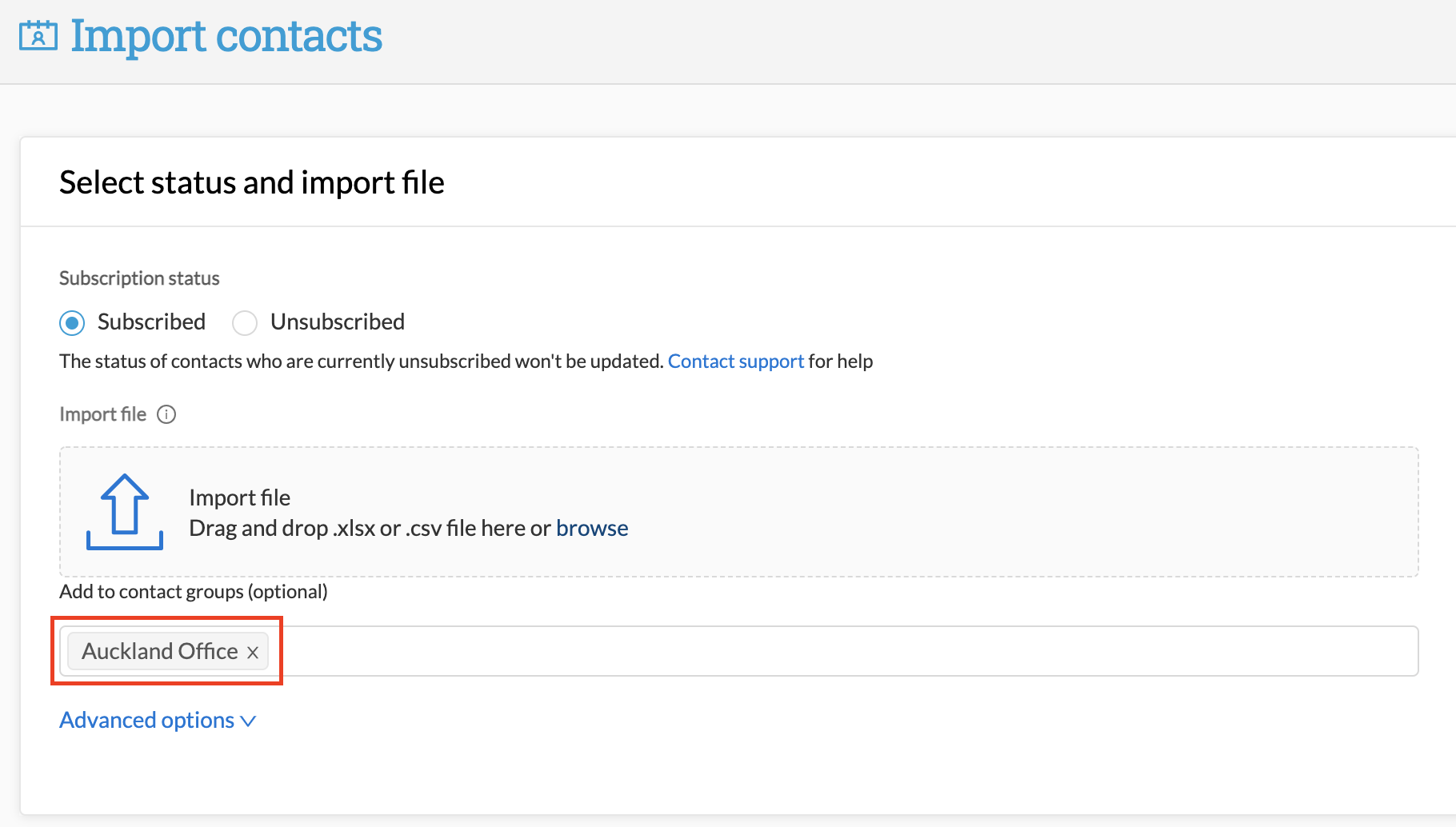
From there, simply add the file containing your contact data and follow the process for importing contacts. Even if your contacts are already present in your contact list, they will import successfully into the contact group (provided the data in the import file is valid), and should not duplicate the existing contact records.
Removing Contacts from a Group
There are a couple of ways you can remove contacts from a group
1) Delete the group name from the contact information
Just open the contact profile of the contact you wish to remove from a group, and delete the group name from the "Groups" section in the top right of the profile screen.
2) Remove the contact from within the group list
Do this by going to Contacts > contact Groups and selecting the group from which the contact is to be removed.
To remove contacts, simply click in the selection box to the left of each contact you wish to remove. Upon doing this, a new button "Remove from Group" will appear alongside "Export Contacts" - click this to remove the selected contacts from the group:
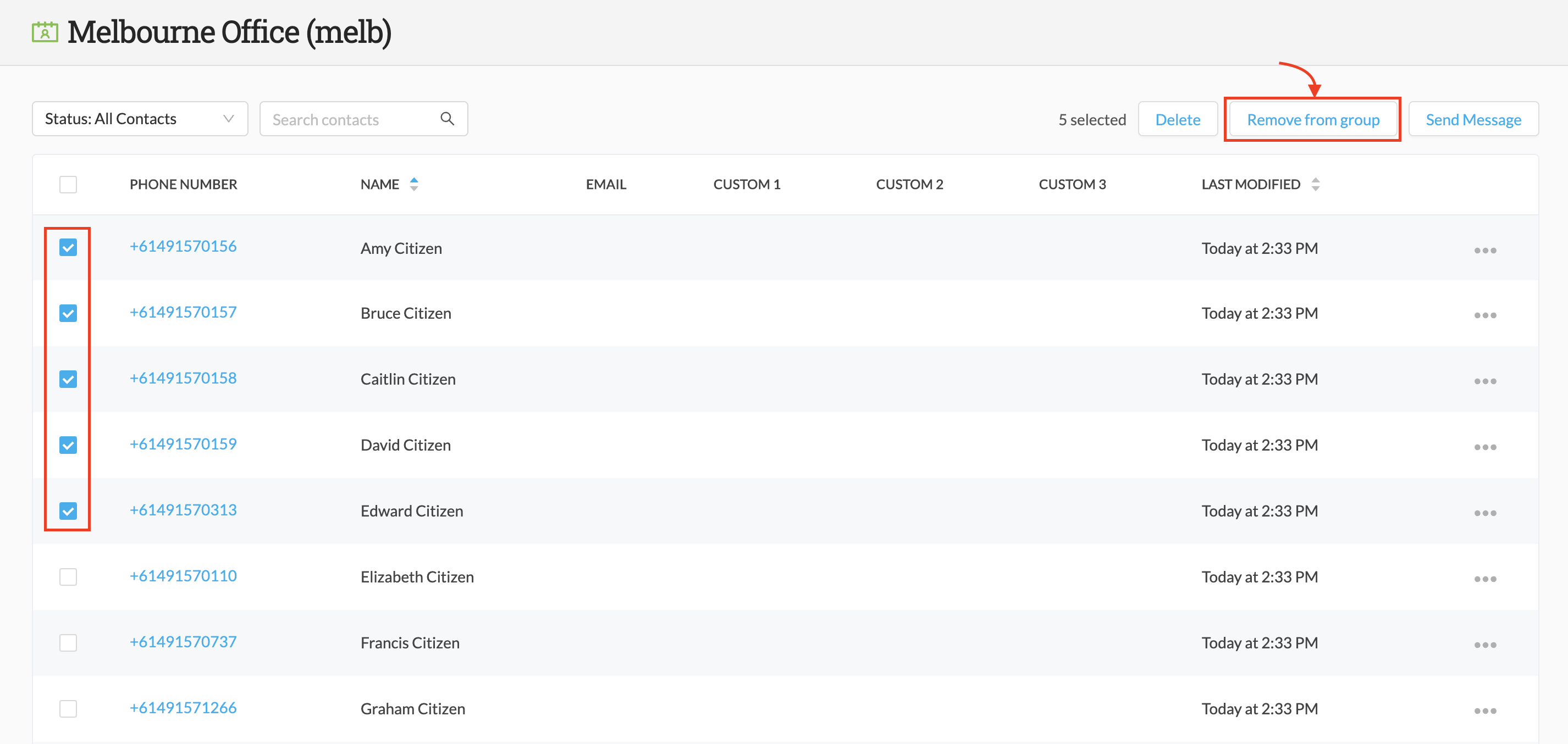
IMPORTANT NOTE: Clicking "Remove from Group" will not delete the contact from the main contact list - just from this group. Be careful not to click "Delete" as this option WILL delete the contact from the master contact list.
